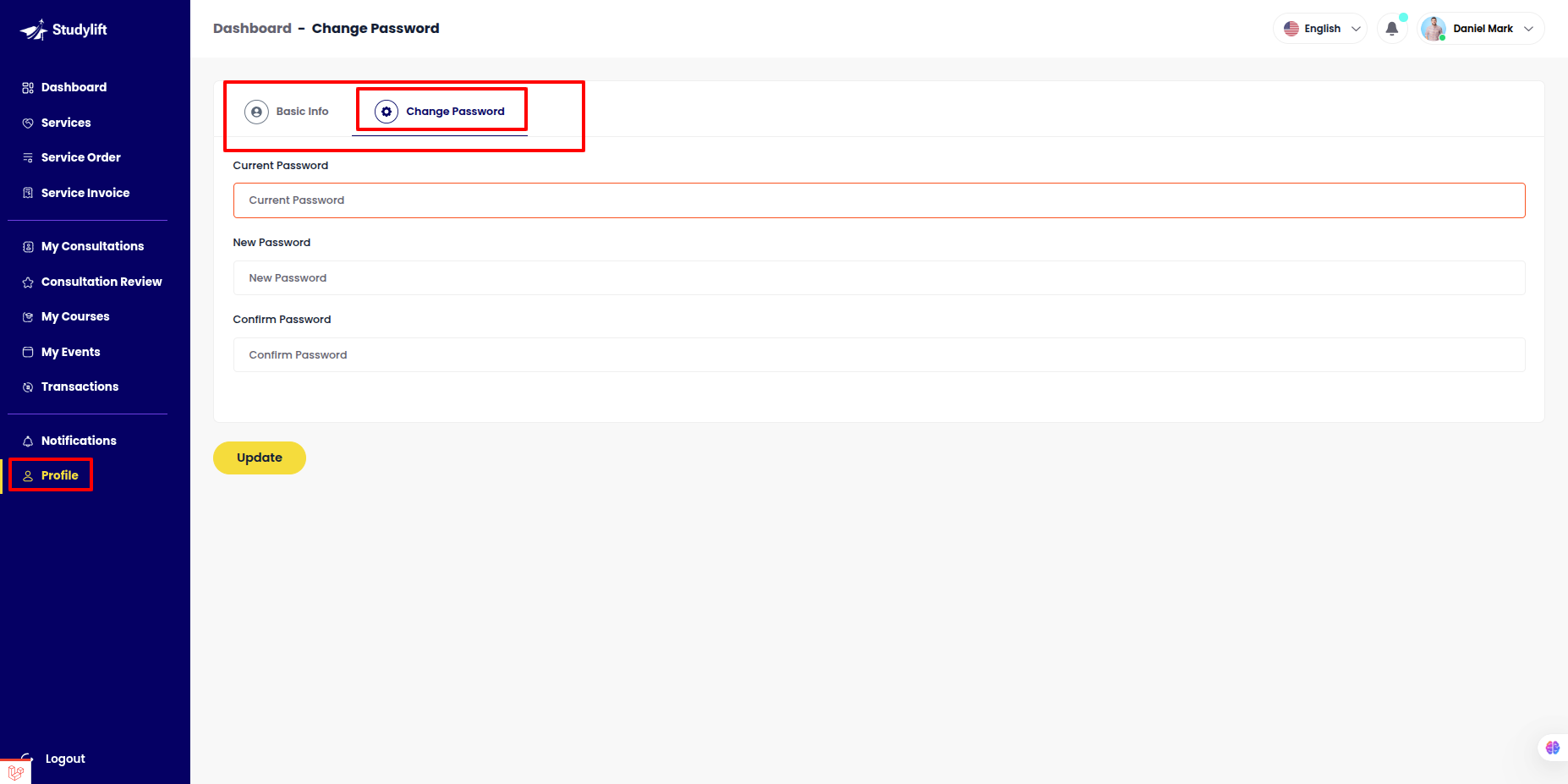Student Account Activities¶
Dashboard¶
Student can Show
- Total Course Purchased
- Total Service Purchased
- Total Event Ticket Booked
- Total Payment
- Transactions
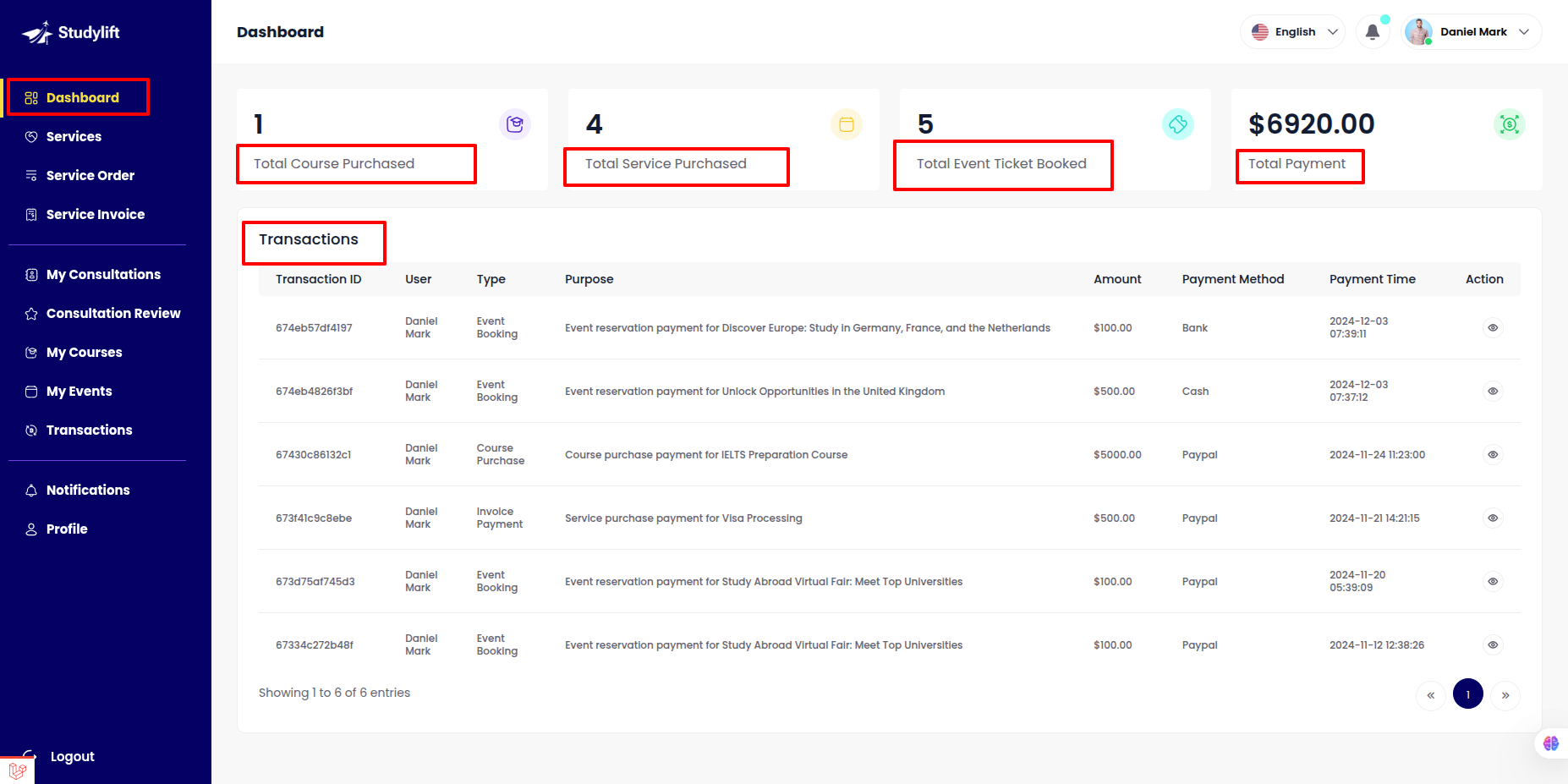
My Course¶
Checkout (student frontend)¶
Step: 1¶
- Log in to the student panel's root URL, navigate to Nav Course, click on it, and proceed to the course list.
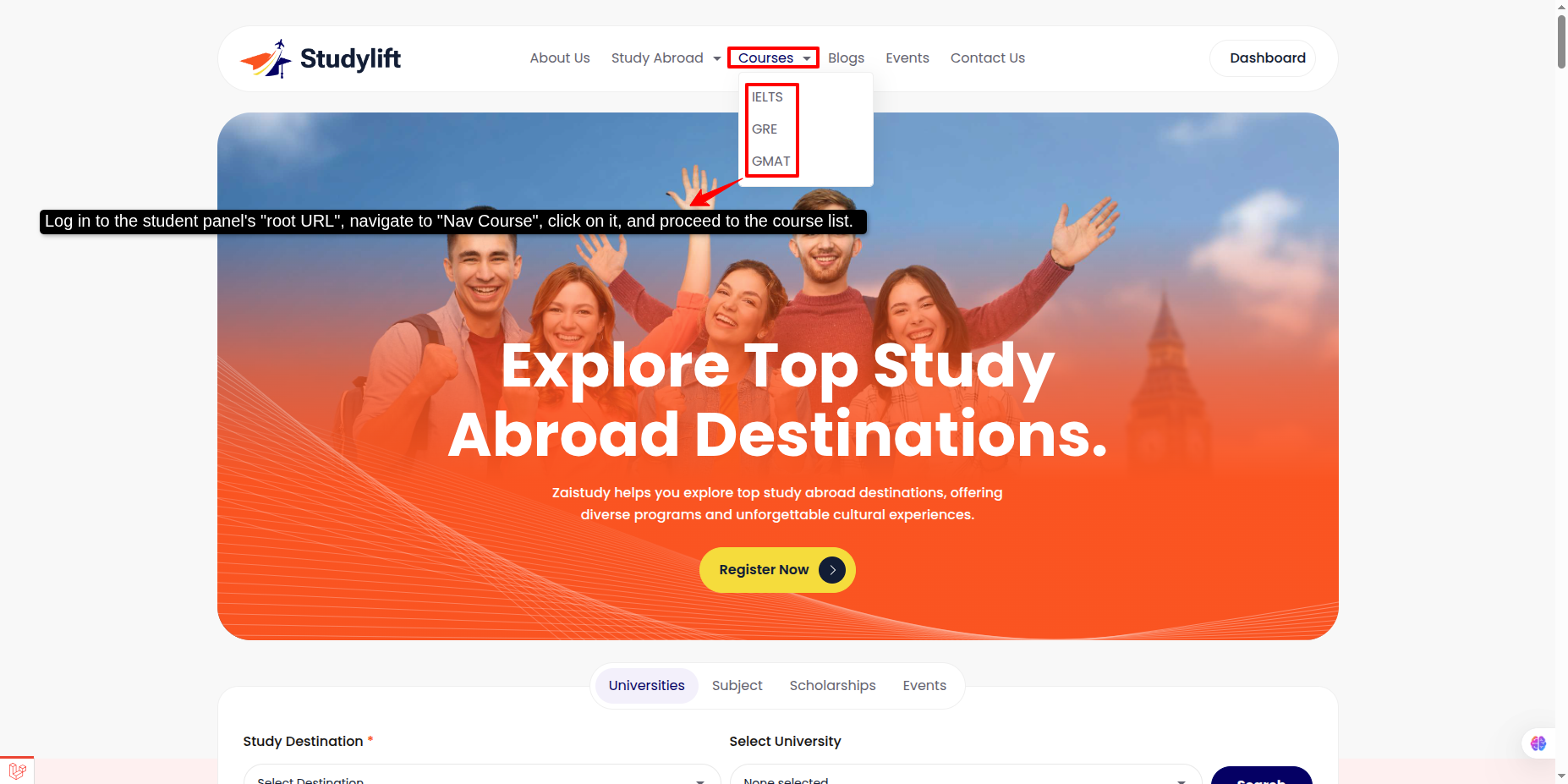
Step: 2¶
- Go to Course Program view more !
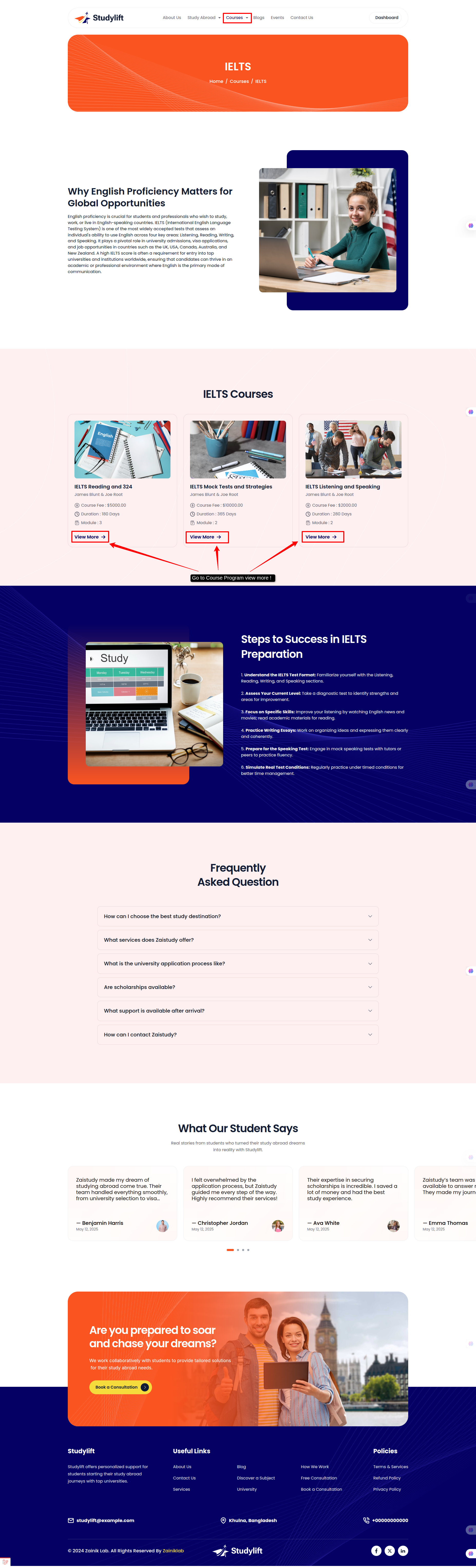
Step: 3¶
- View the Course Details, then click the Buy Course button !
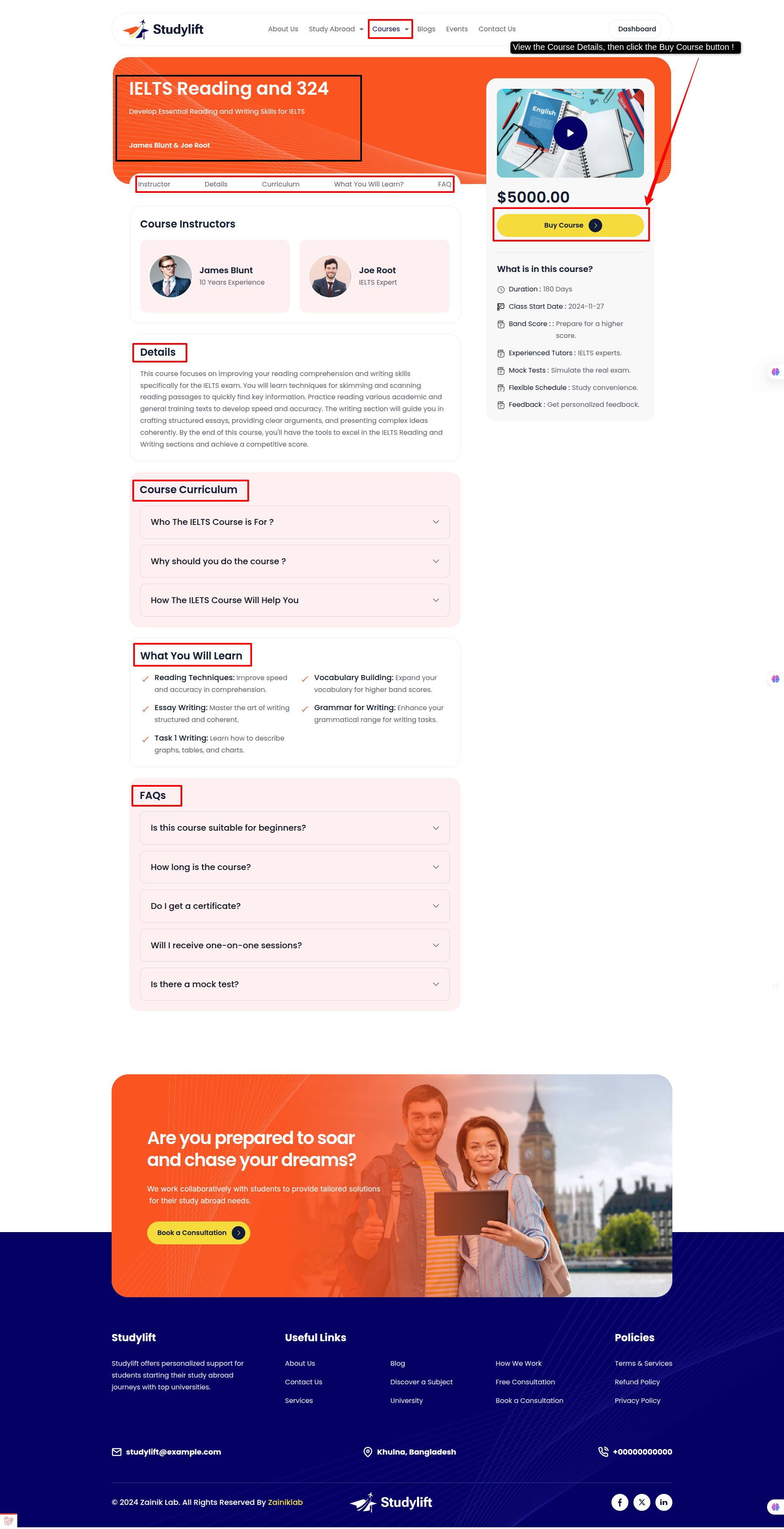
Step: 4¶
- Select a payment gateway, choose the gateway currency, complete the payment, and enroll in the course !
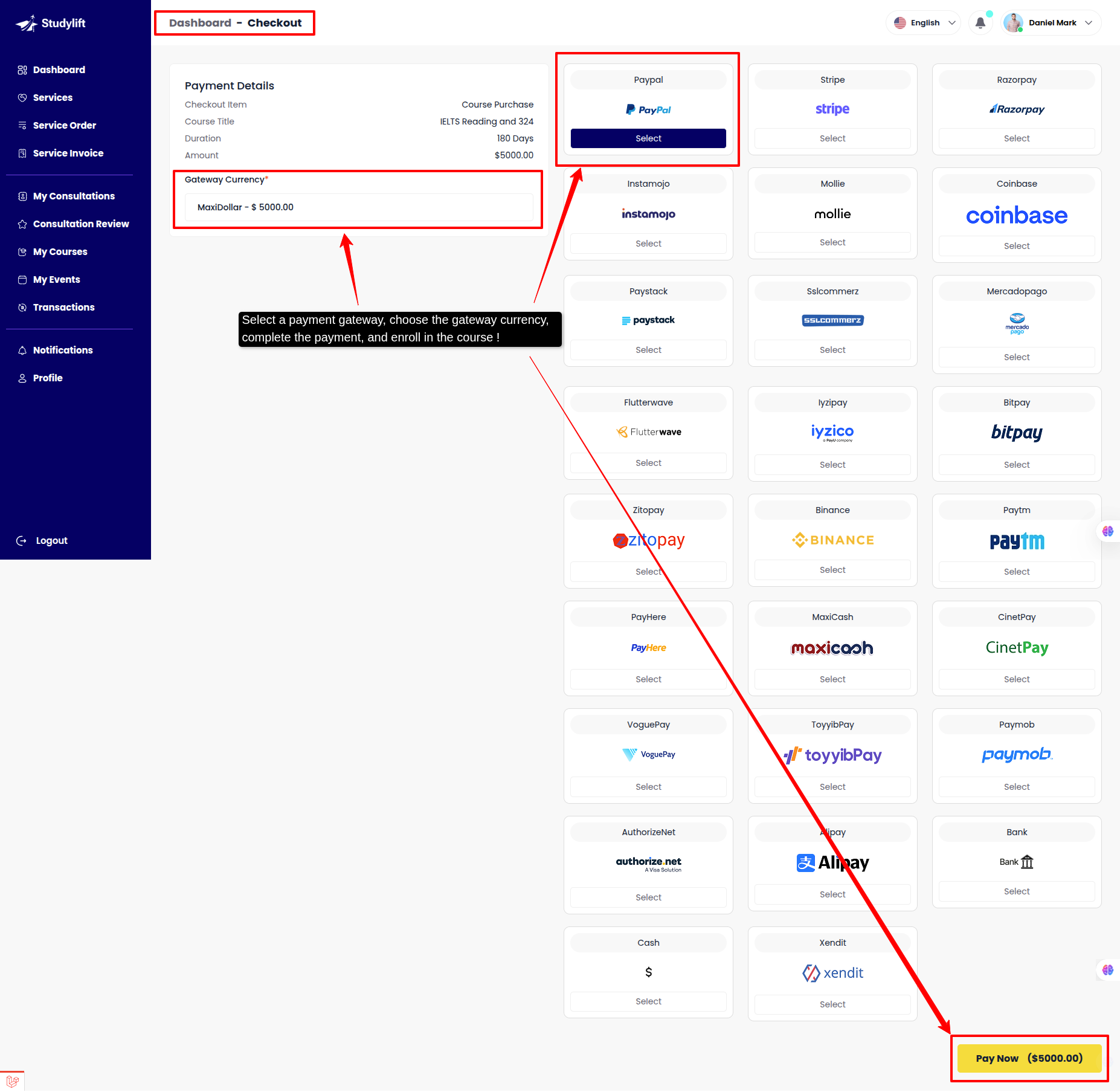
Step: 5¶
- Student can view all enrollment course list here.
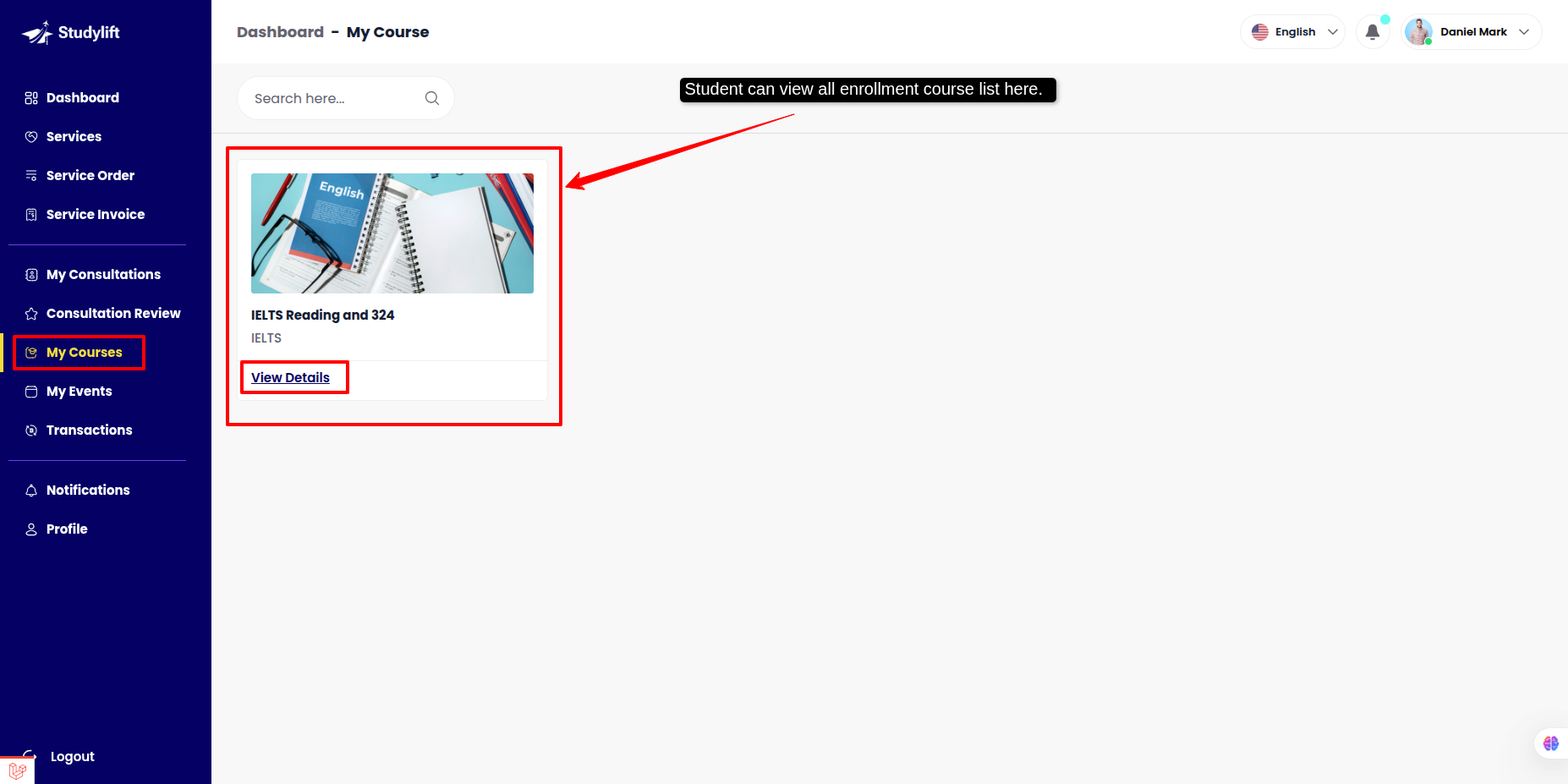
- View Details
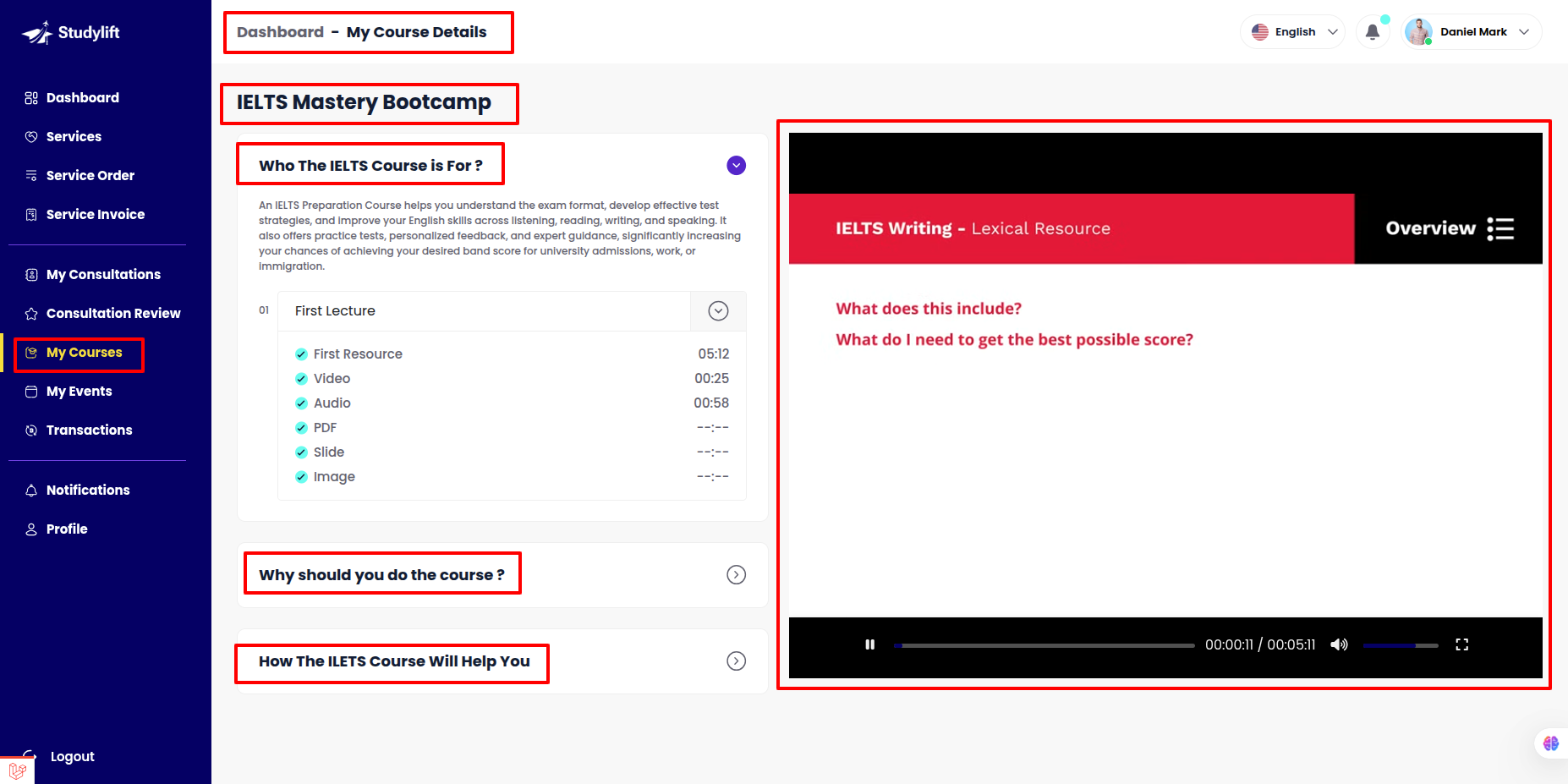
My Consultation¶
Checkout (student frontend)¶
Step: 1¶
- Log in to the student panel's root URL, navigate to Footer Paid Book a Consultation, click on it, and proceed to the Consultation list.
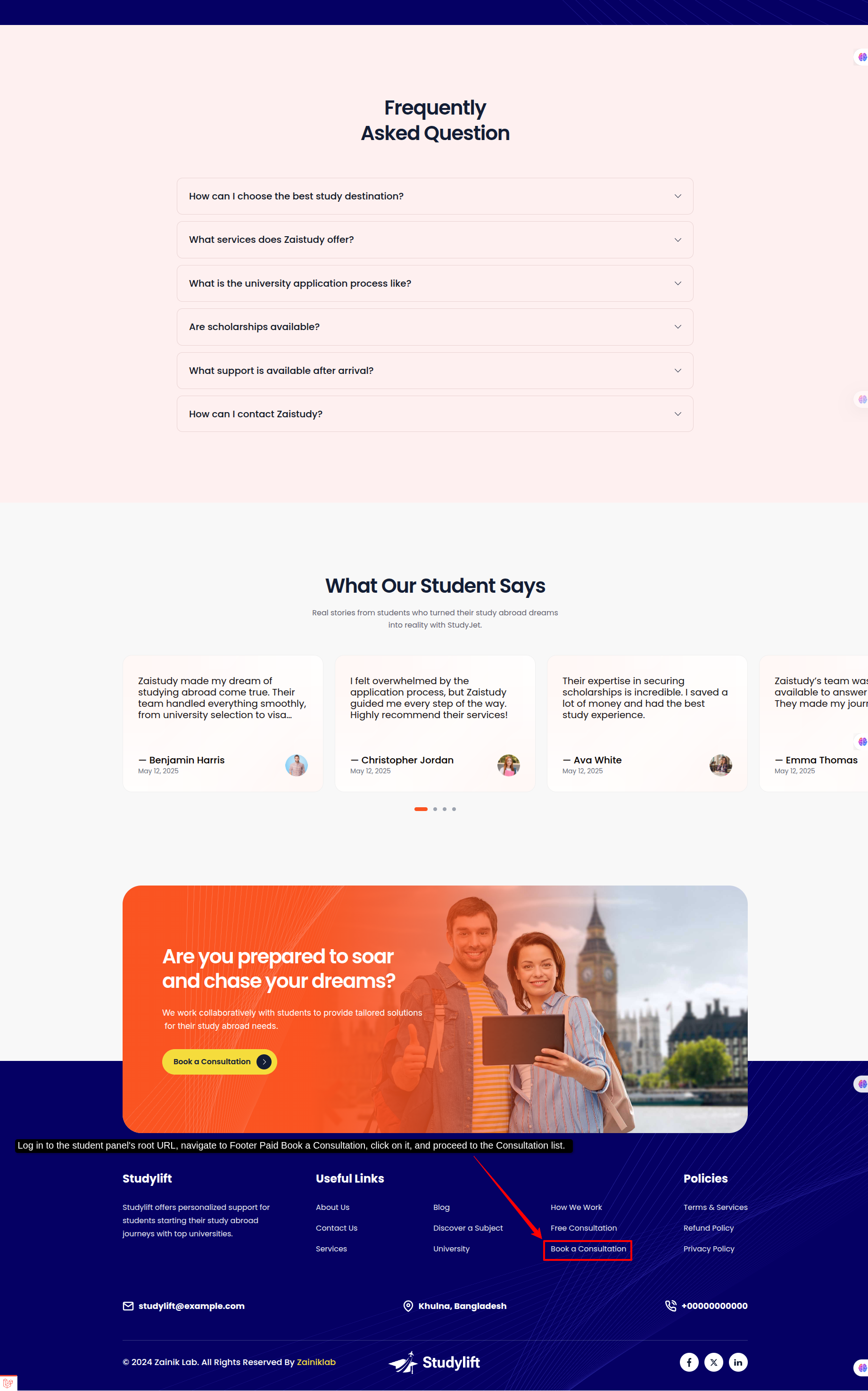
Step: 2¶
- View the Consultation list, then click the Book a Consultation button !
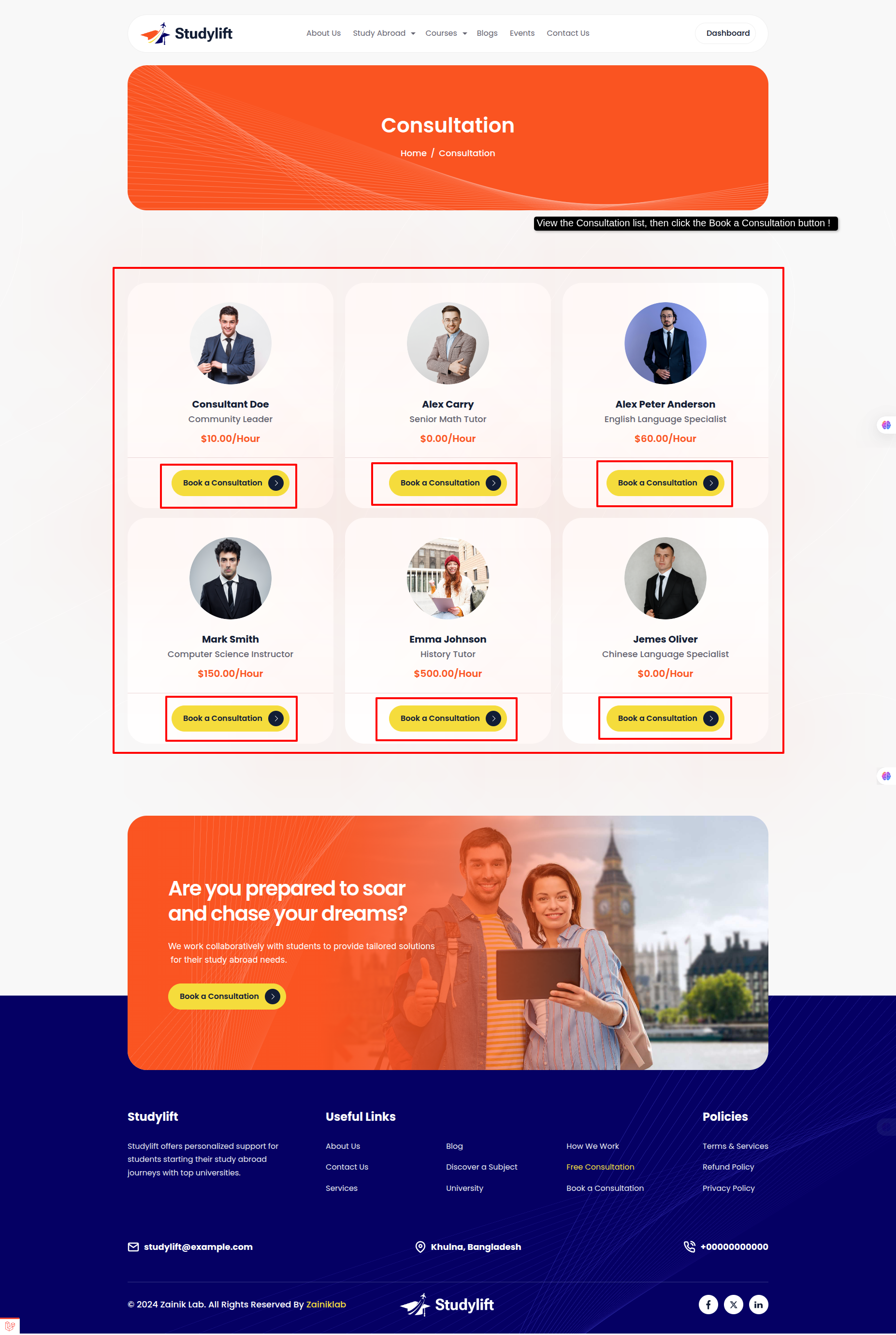
Step: 3¶
- View the Consultation details, then click the Book a Consultation button !
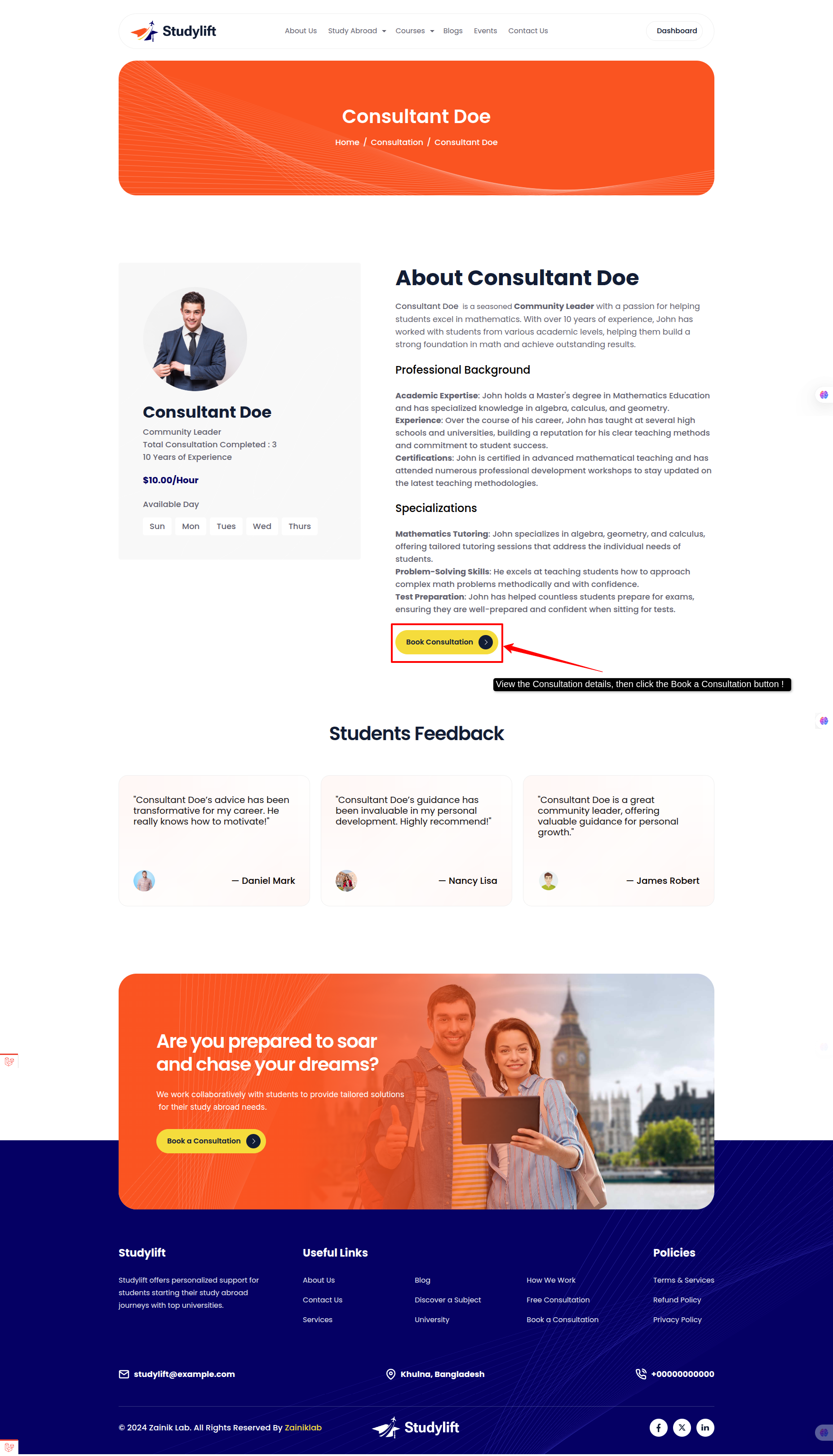
Step: 4¶
- View the Consultation Booking From, select date,time slot & Consultation Type then click the Checkout Now button !
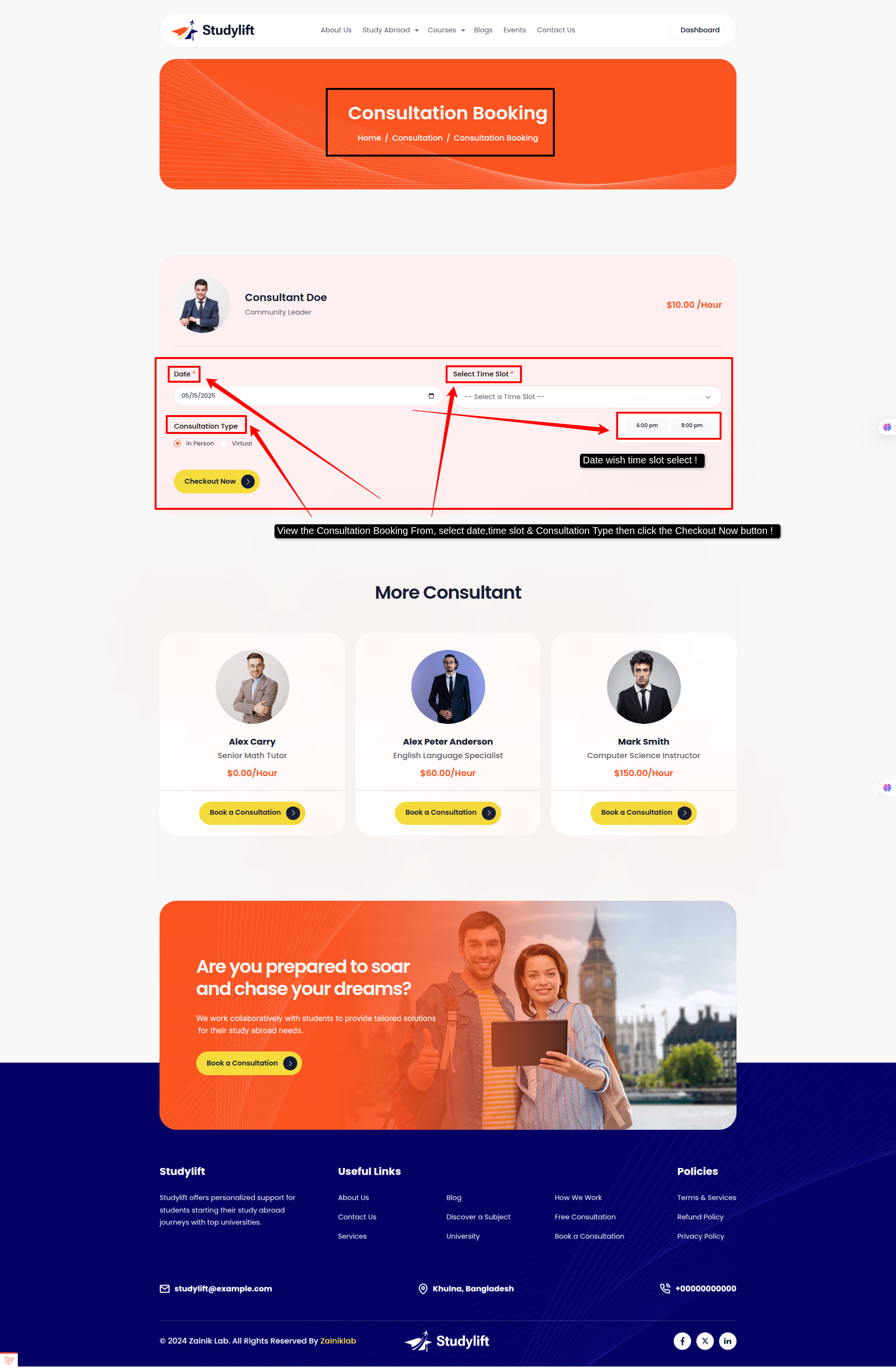
Step: 5¶
- Select a payment gateway, choose the gateway currency, complete the payment, and enroll in the consultation !
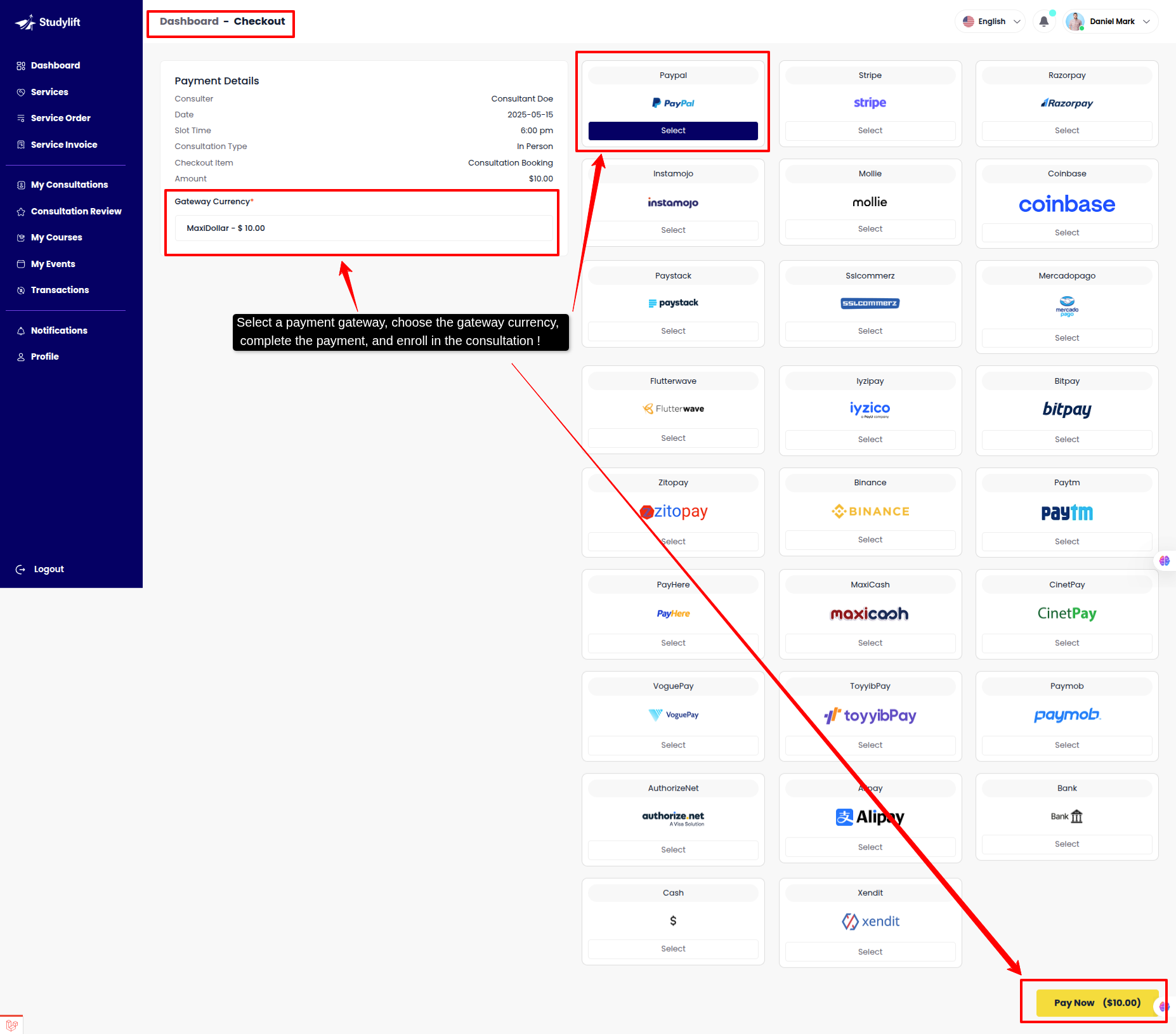
Step: 6¶
- Student can view your Consultation list here.
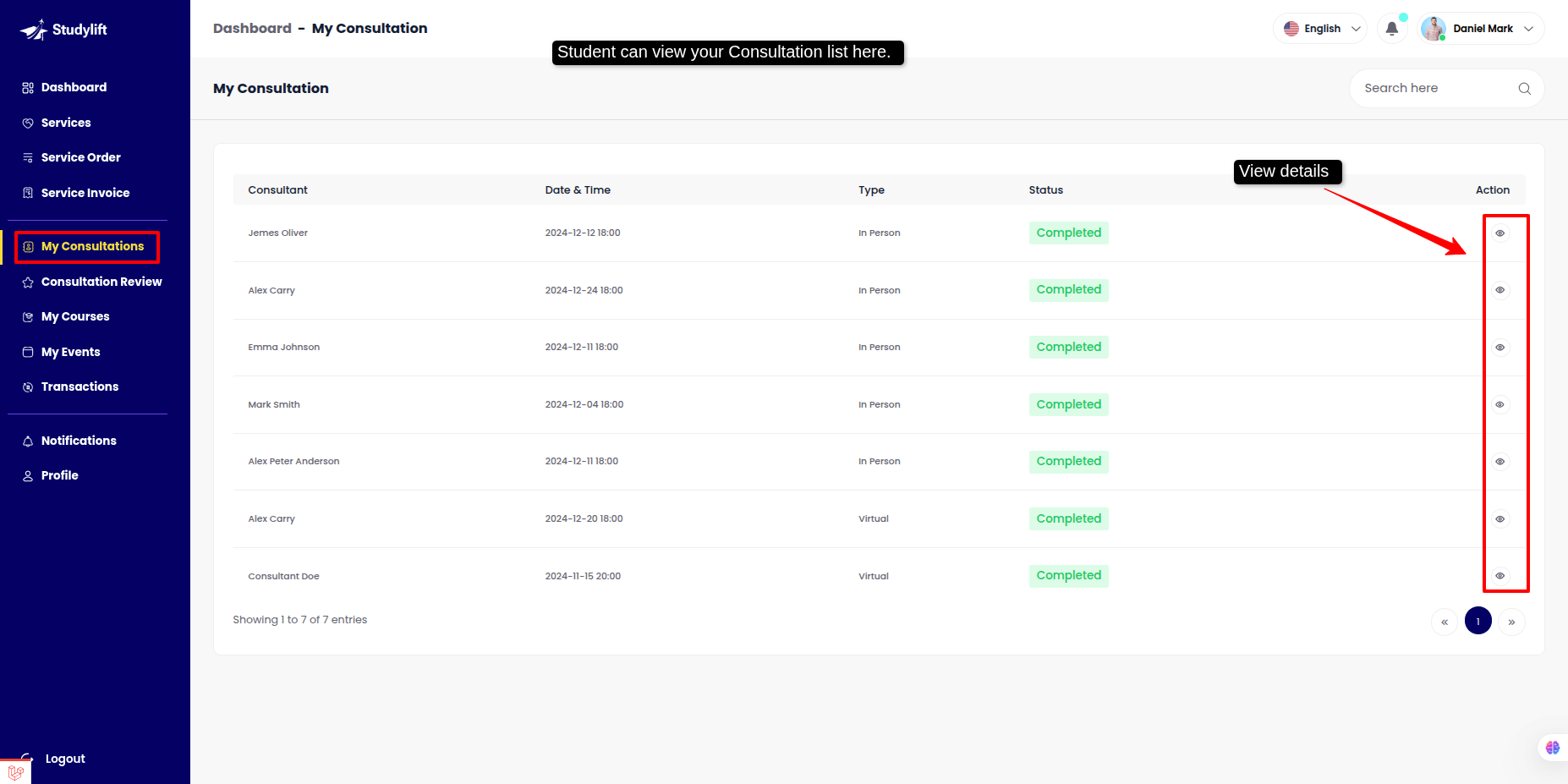
- View Details/Review
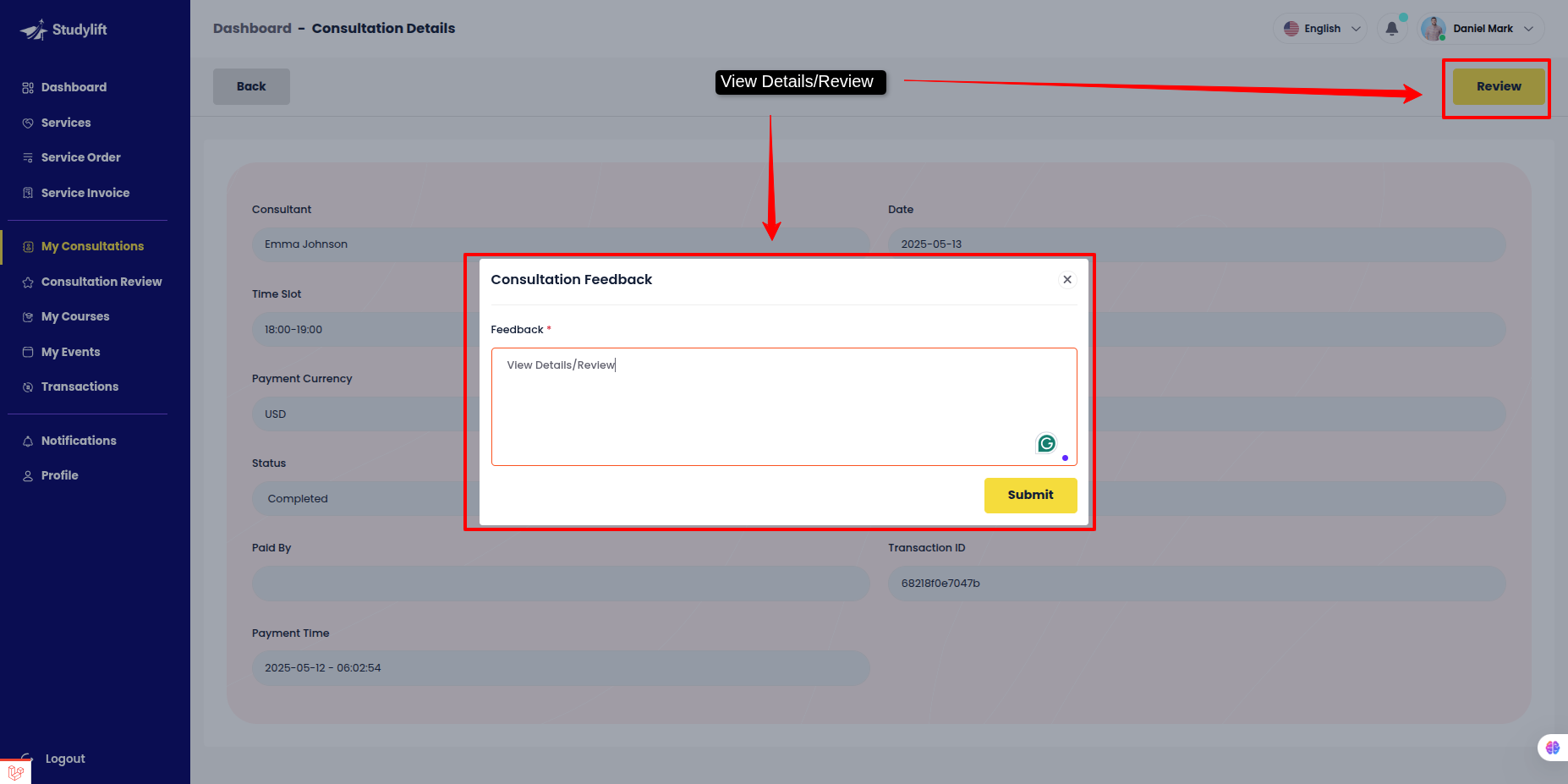
Consulter review¶
- Student can view own Consultation review feedback history here.
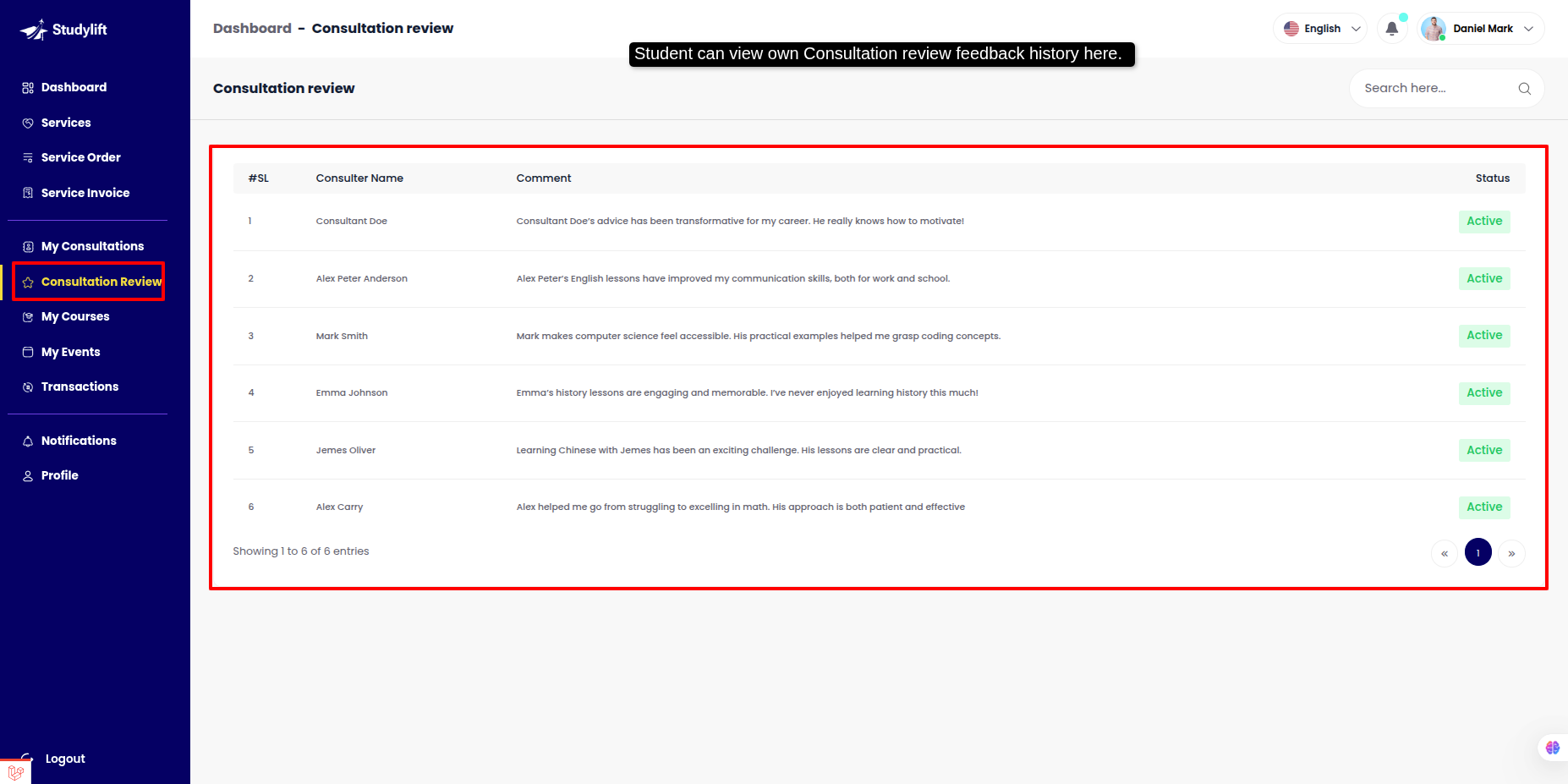
My Event¶
Checkout (student frontend)¶
Step: 1¶
- Log in to the student panel's root URL, navigate to Nav Event Or this Event Section, click on it, and proceed to the event list.
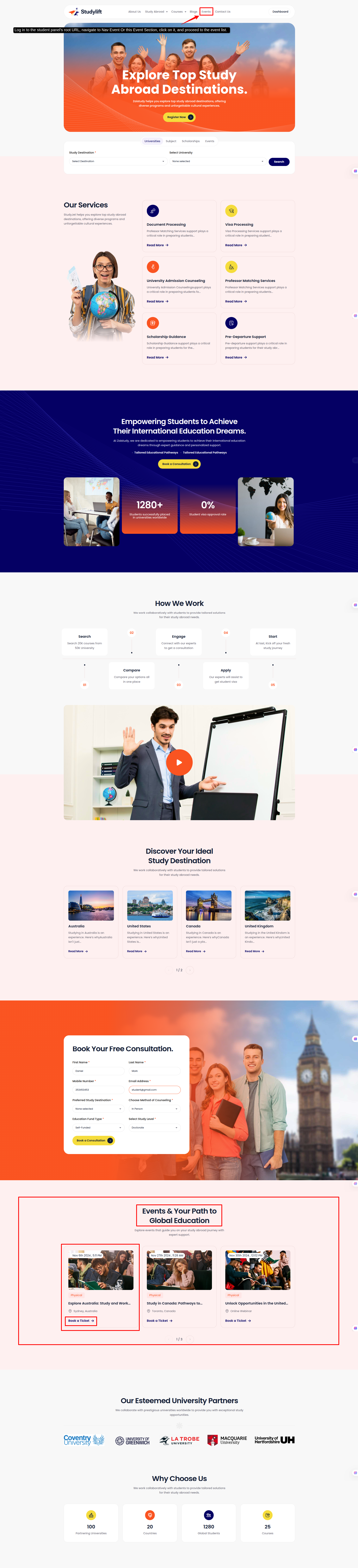
Step: 2¶
- Go to event list title or book a ticket ! (Search here Country,University & Study Levels)
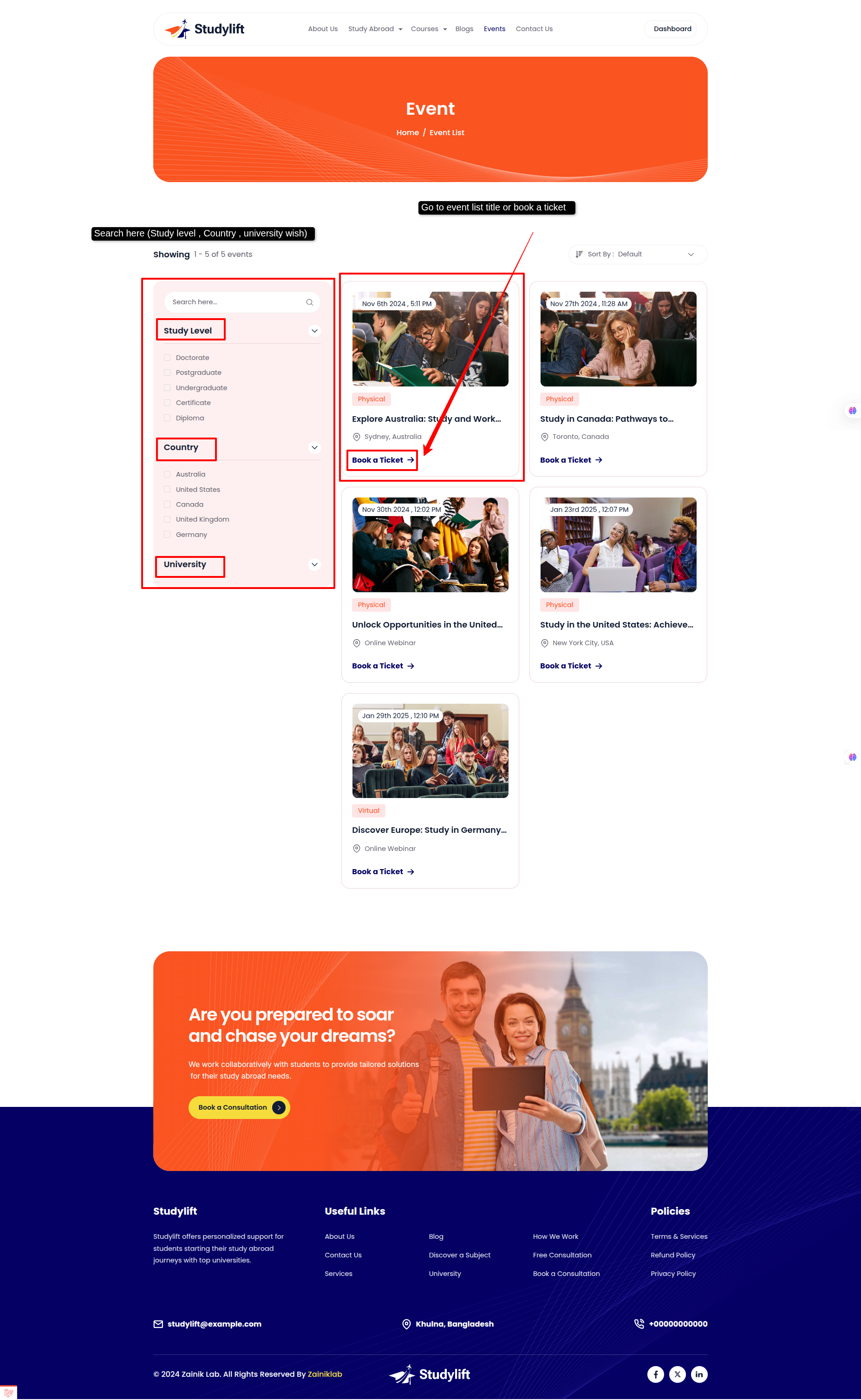
Step: 3¶
- View the Event Details, then click the Book a Ticket button !
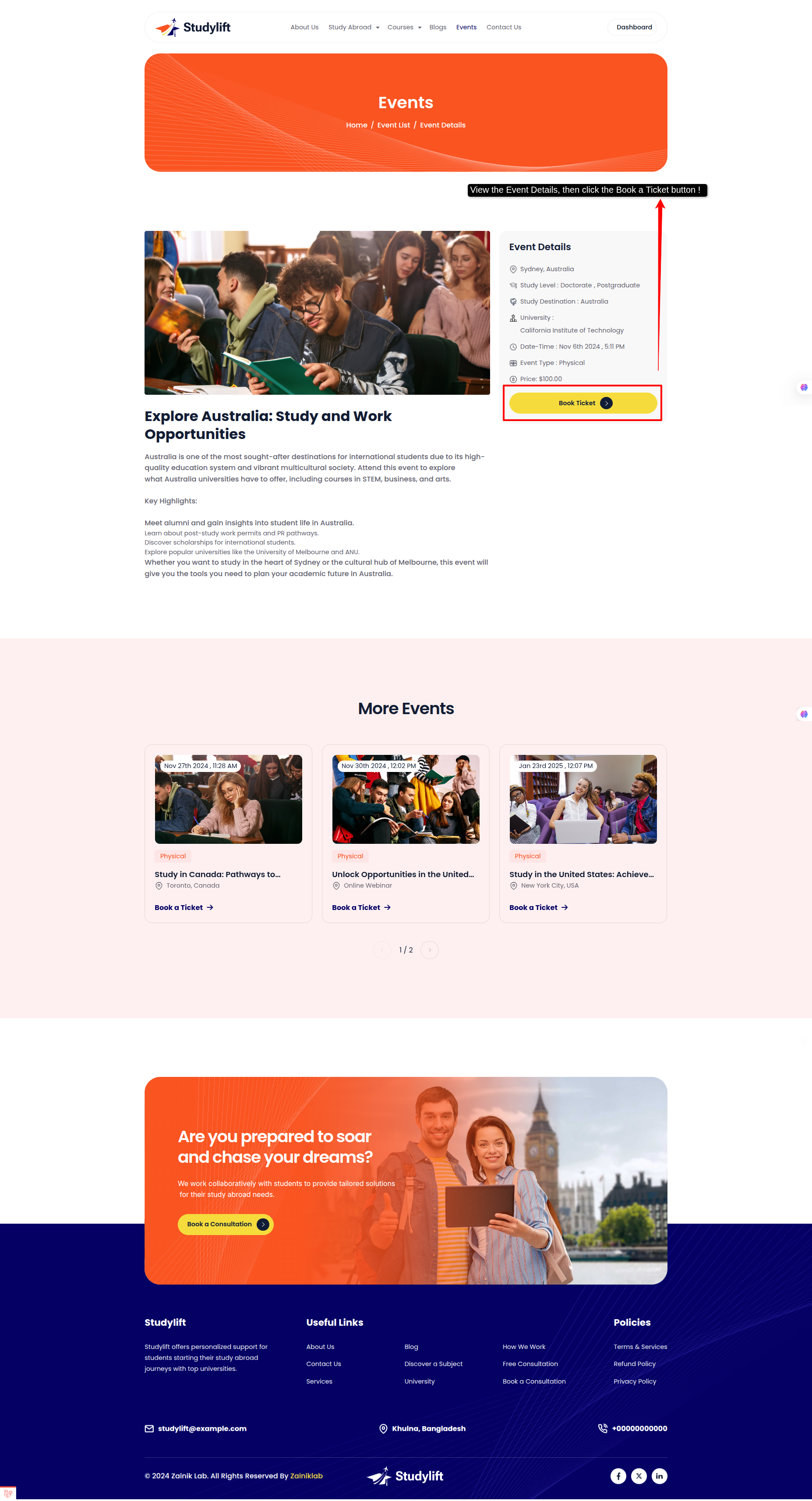
Step: 4¶
- Select a payment gateway, choose the gateway currency, complete the payment, and checkout in the event !
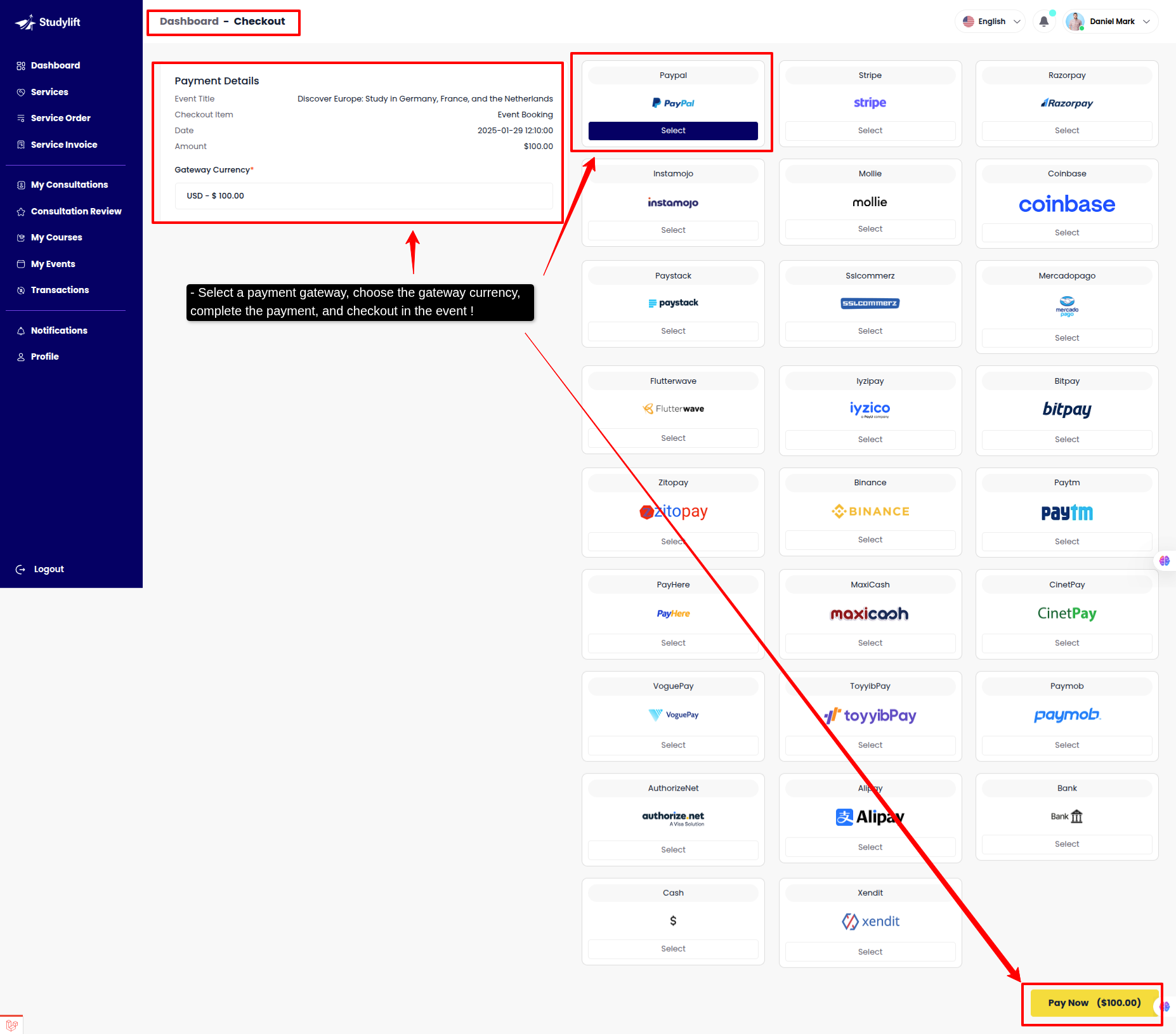
Step: 5¶
- Student can view Event list here.
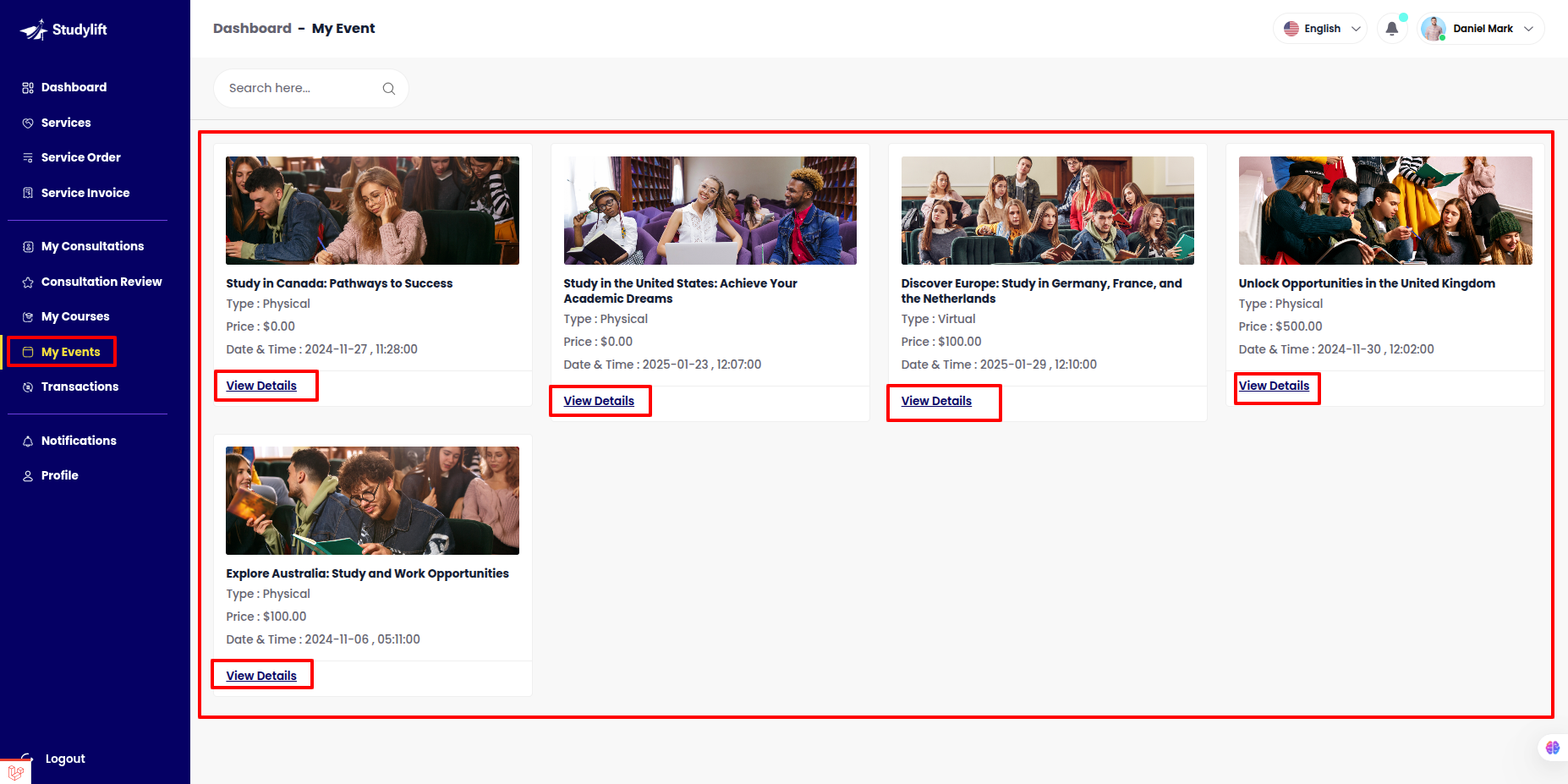
- Event Details View
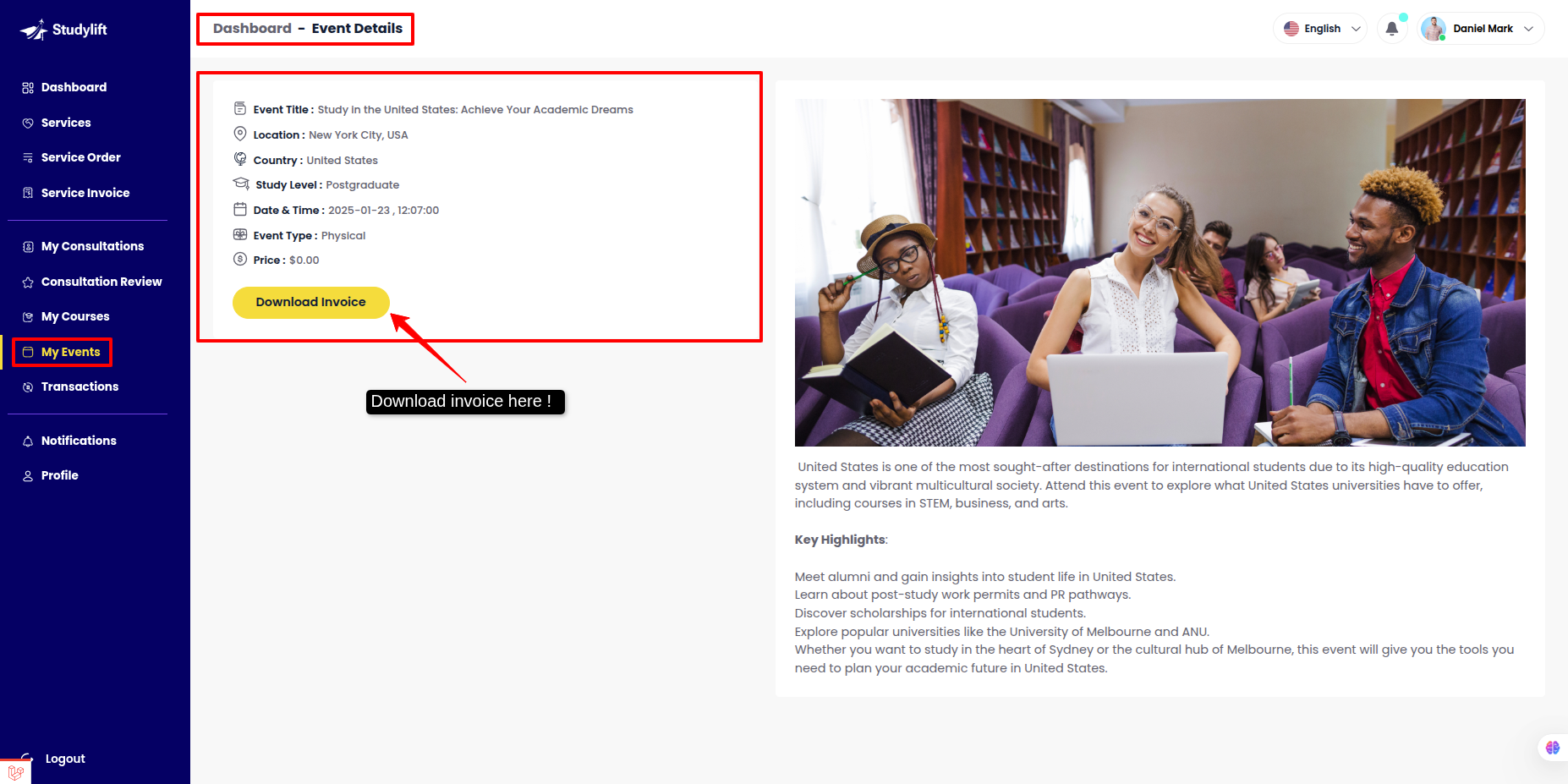
Service¶
Checkout (student)¶
Step: 1¶
- Student can view all service list here !
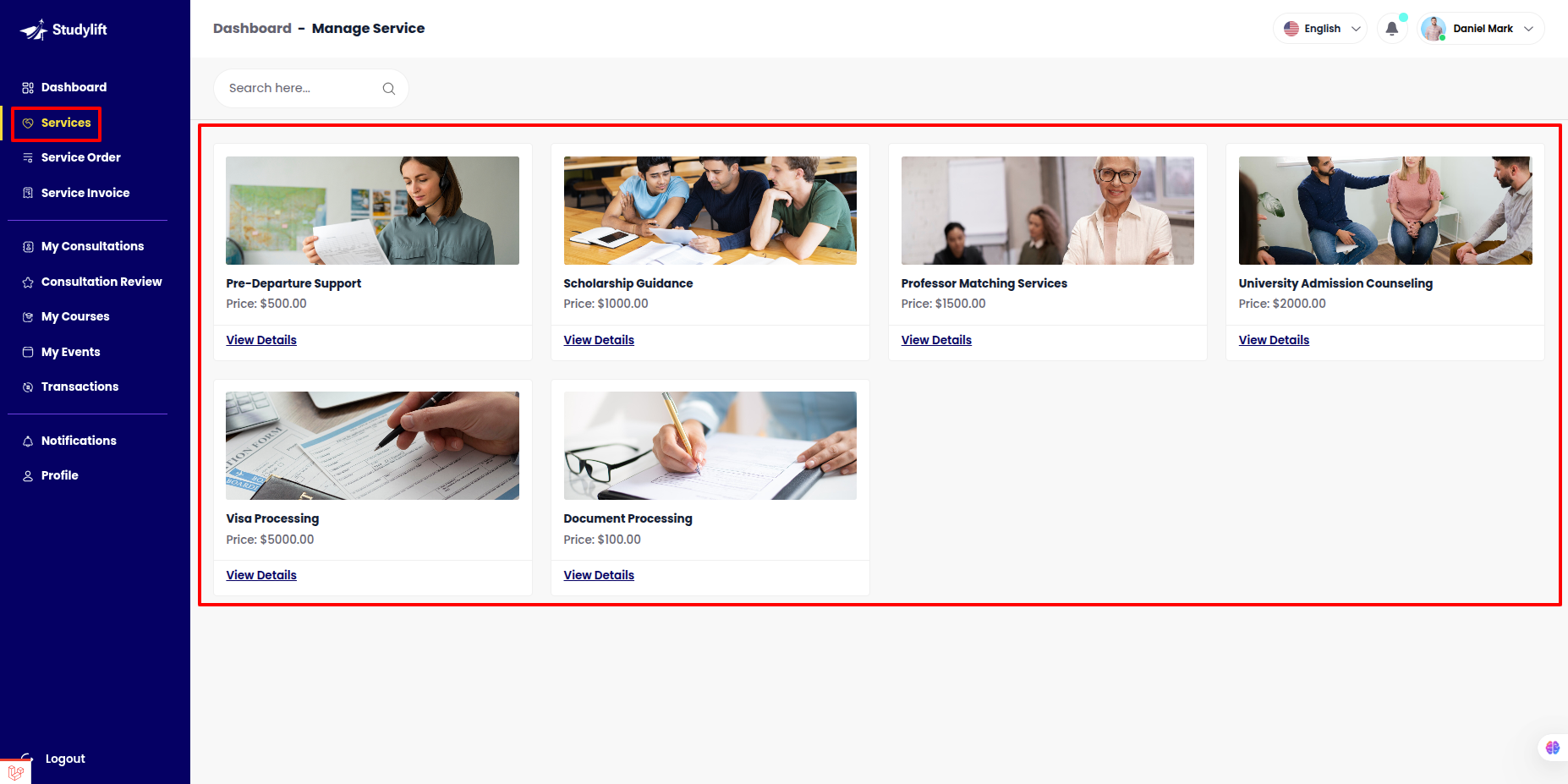
Step: 2¶
- Log in to the student panel's student -> service -> details, then click the Checkout button !
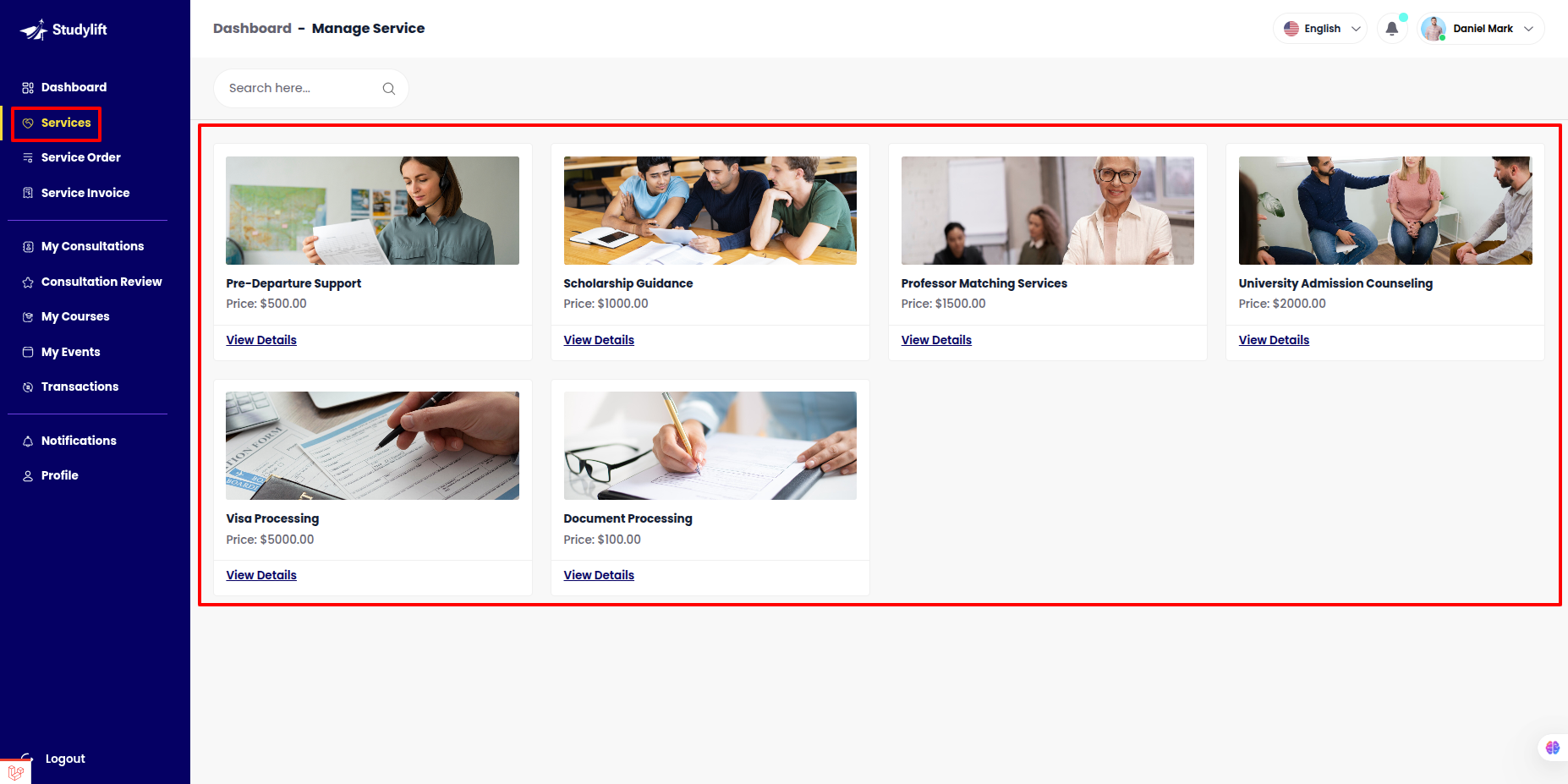
Step: 3¶
- Select a payment gateway, choose the gateway currency, complete the payment, and checkout in the service !
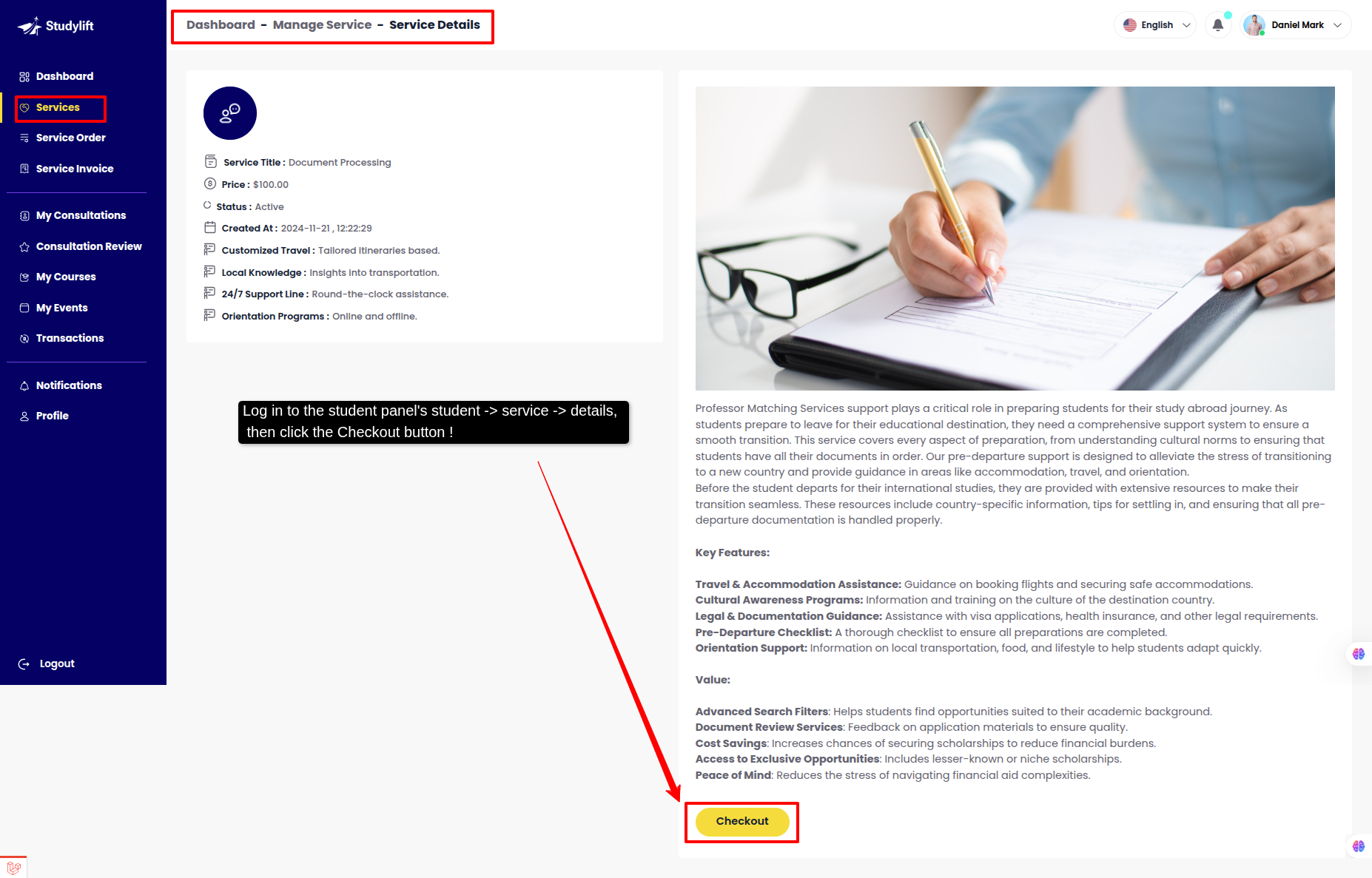
- Here the checkout!
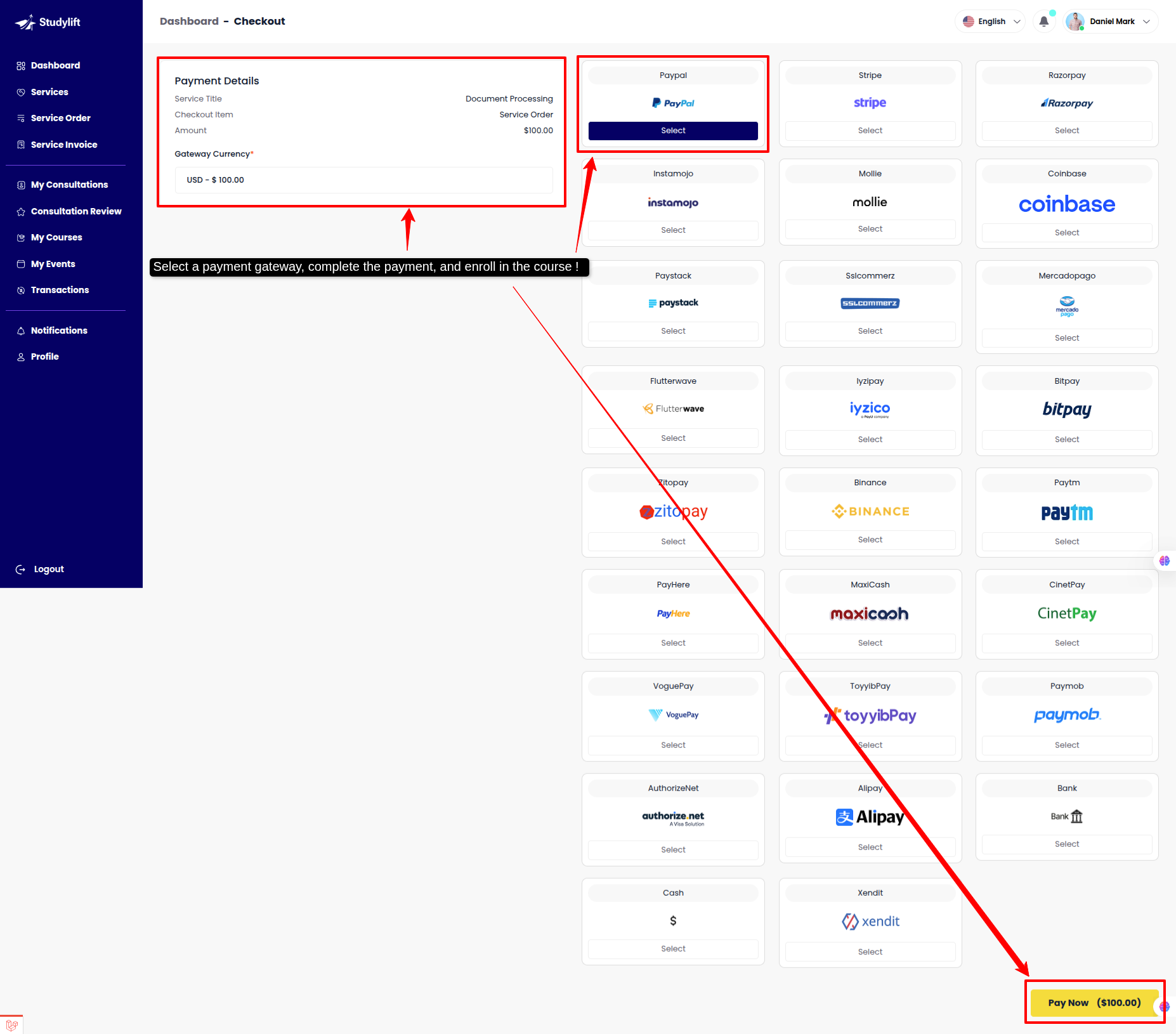
Service Order¶
- In this panel Student can see own Service Orders here.
- Student can see all the information of the Service Service Orders in seven steps can see them.
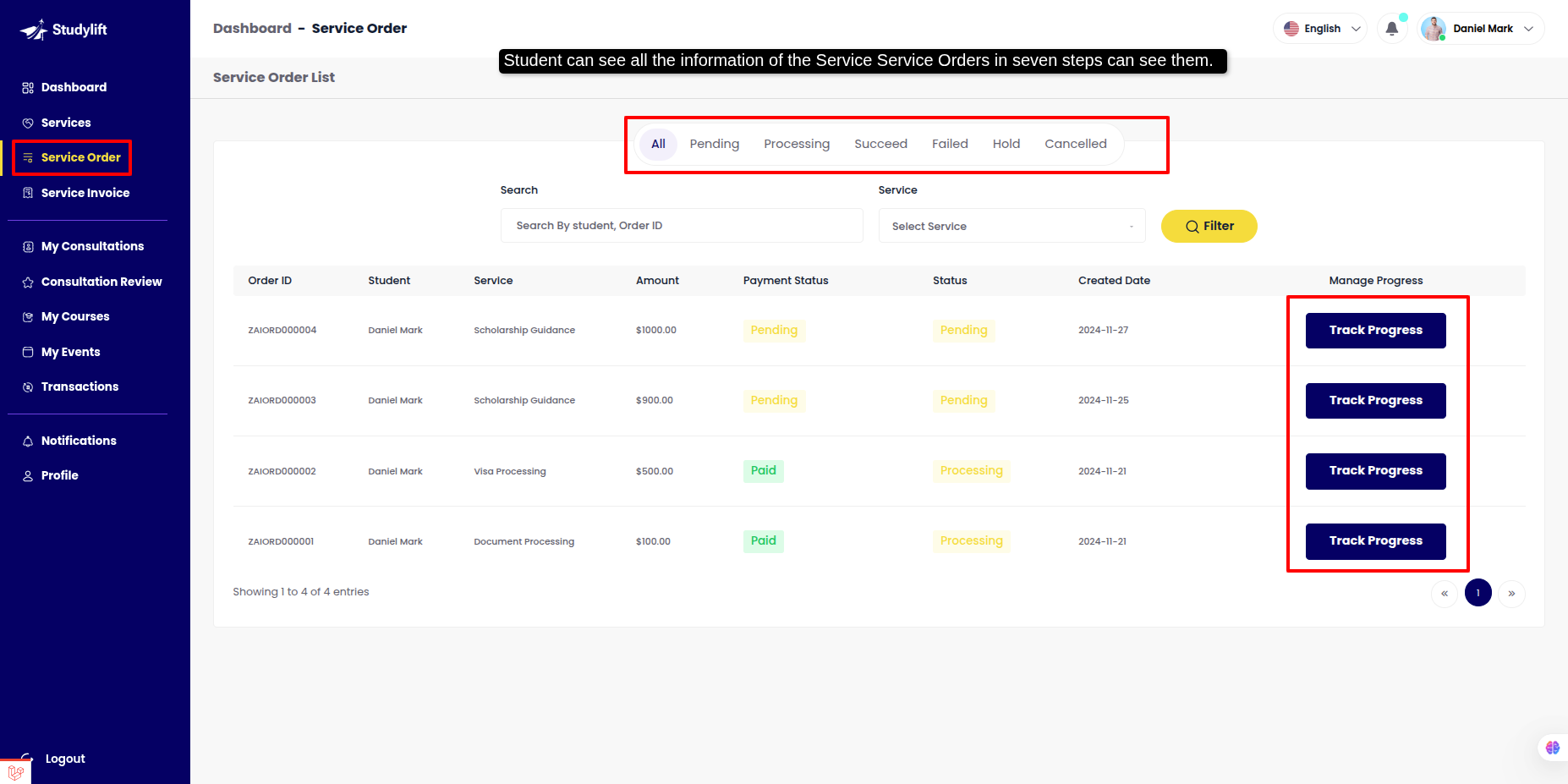
-
Task Progress
-
Student can view order details from this panel and add test manager for that order. Student can swipe the task cart in any status.
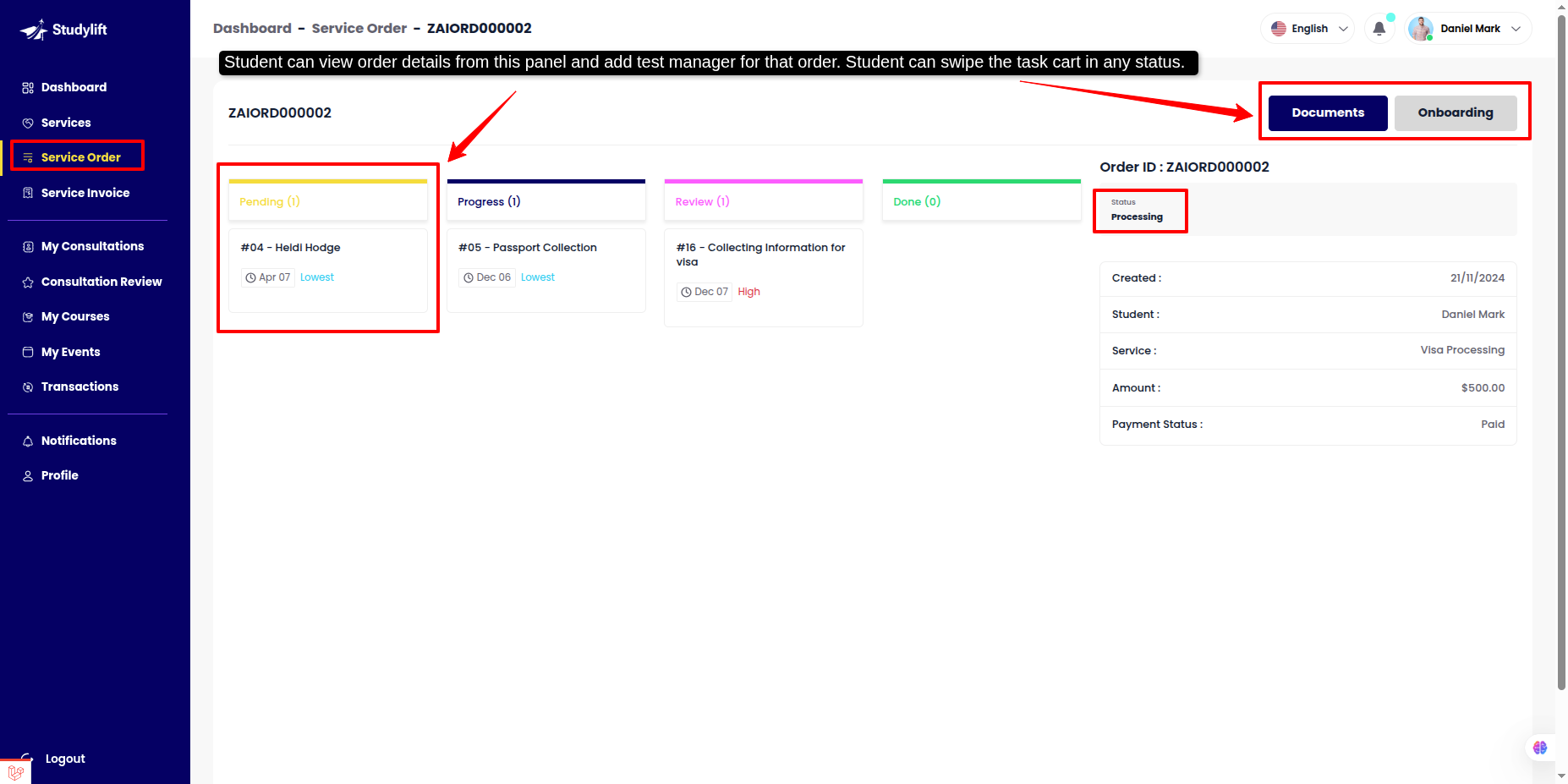
- Student can view task details from this panel, chat with clients , leave any notes for them and update task status from this panel.
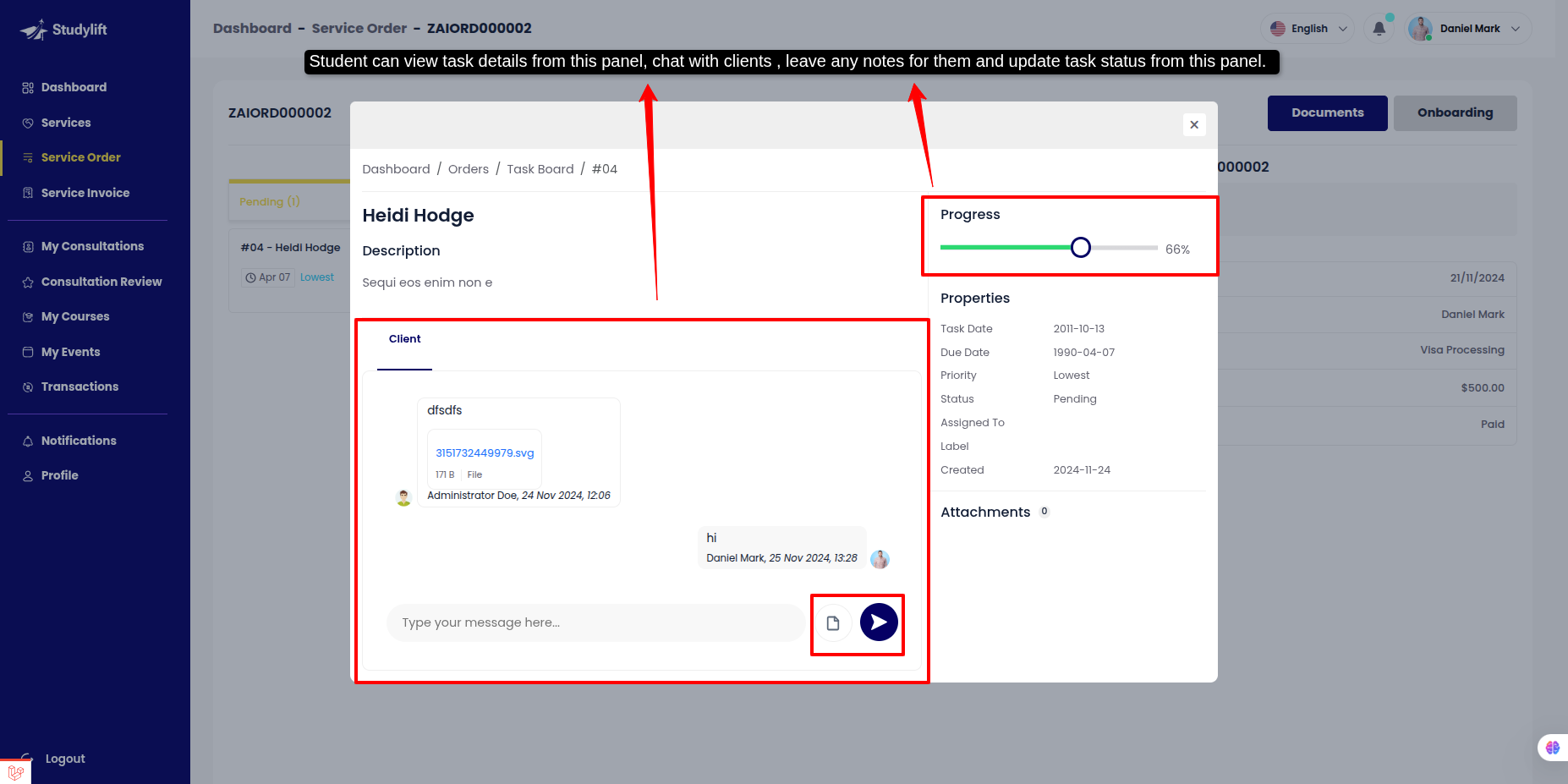
- Documents
Student can view this all "documents/files" from this panel save admin.
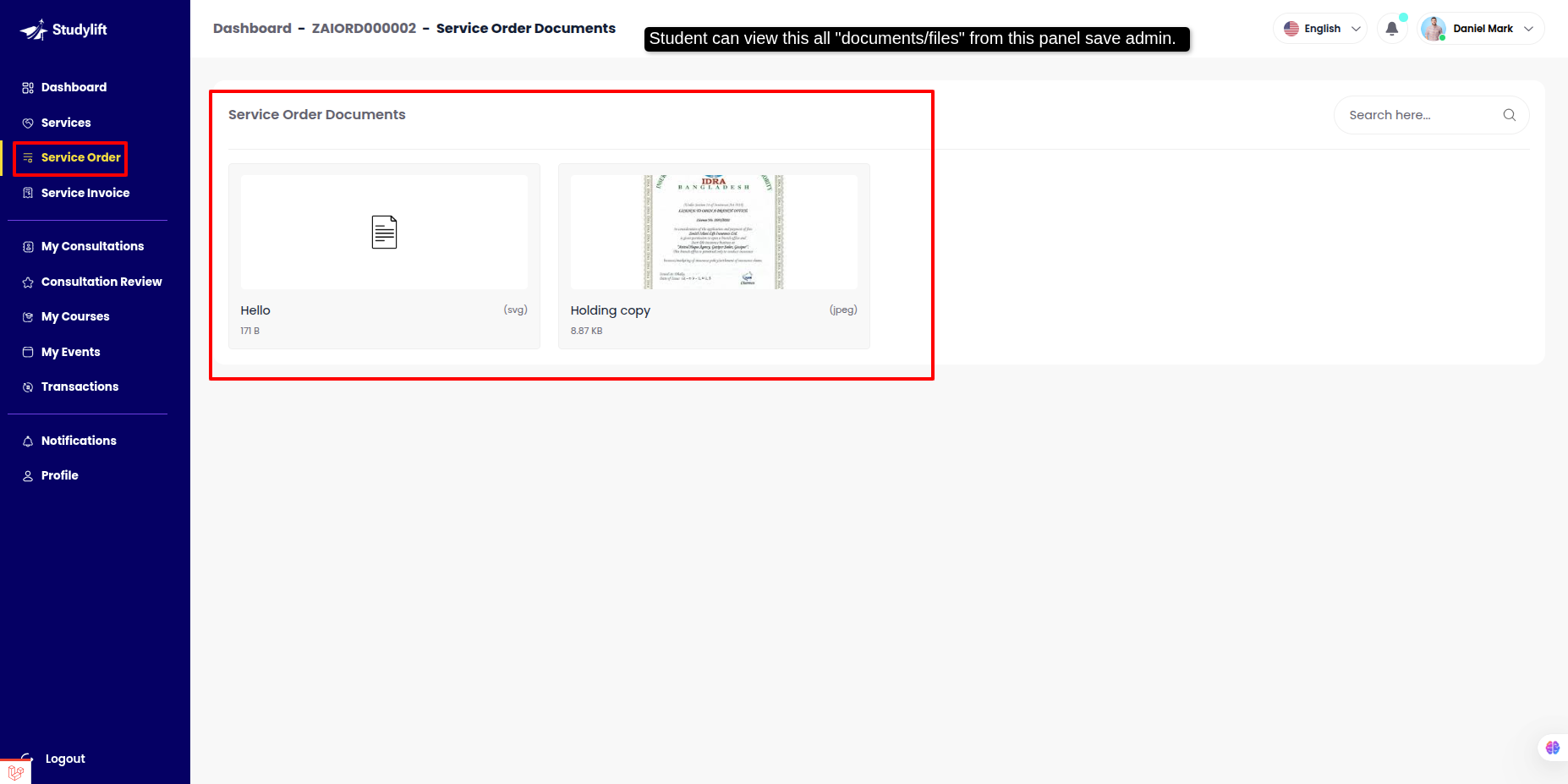
- Onboarding
This panel displays all the fields selected by the admin in Onboarding Form Settings.
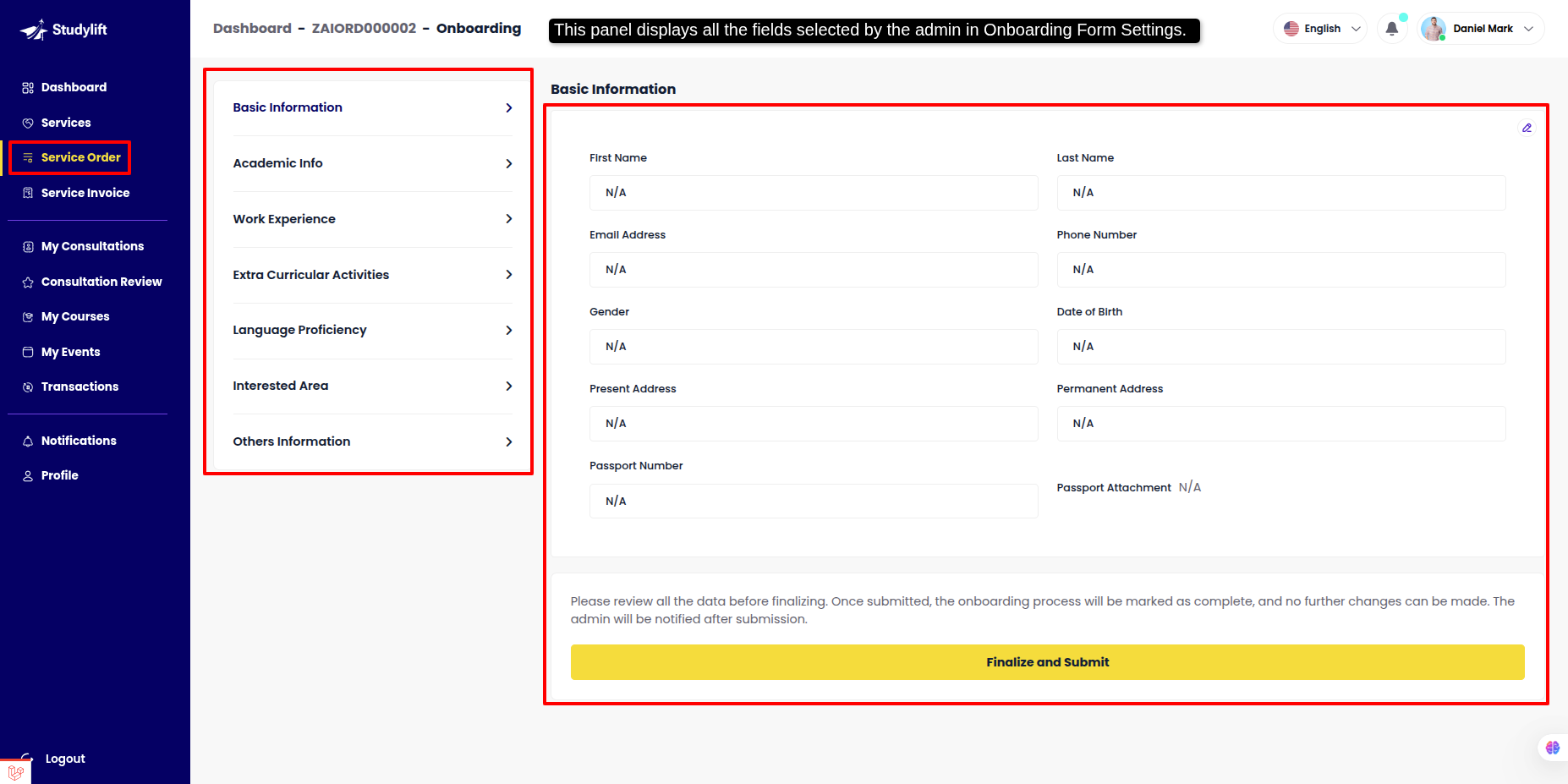
Service Invoice¶
- Student can see own the information of the Service Invoice in four steps can see them.
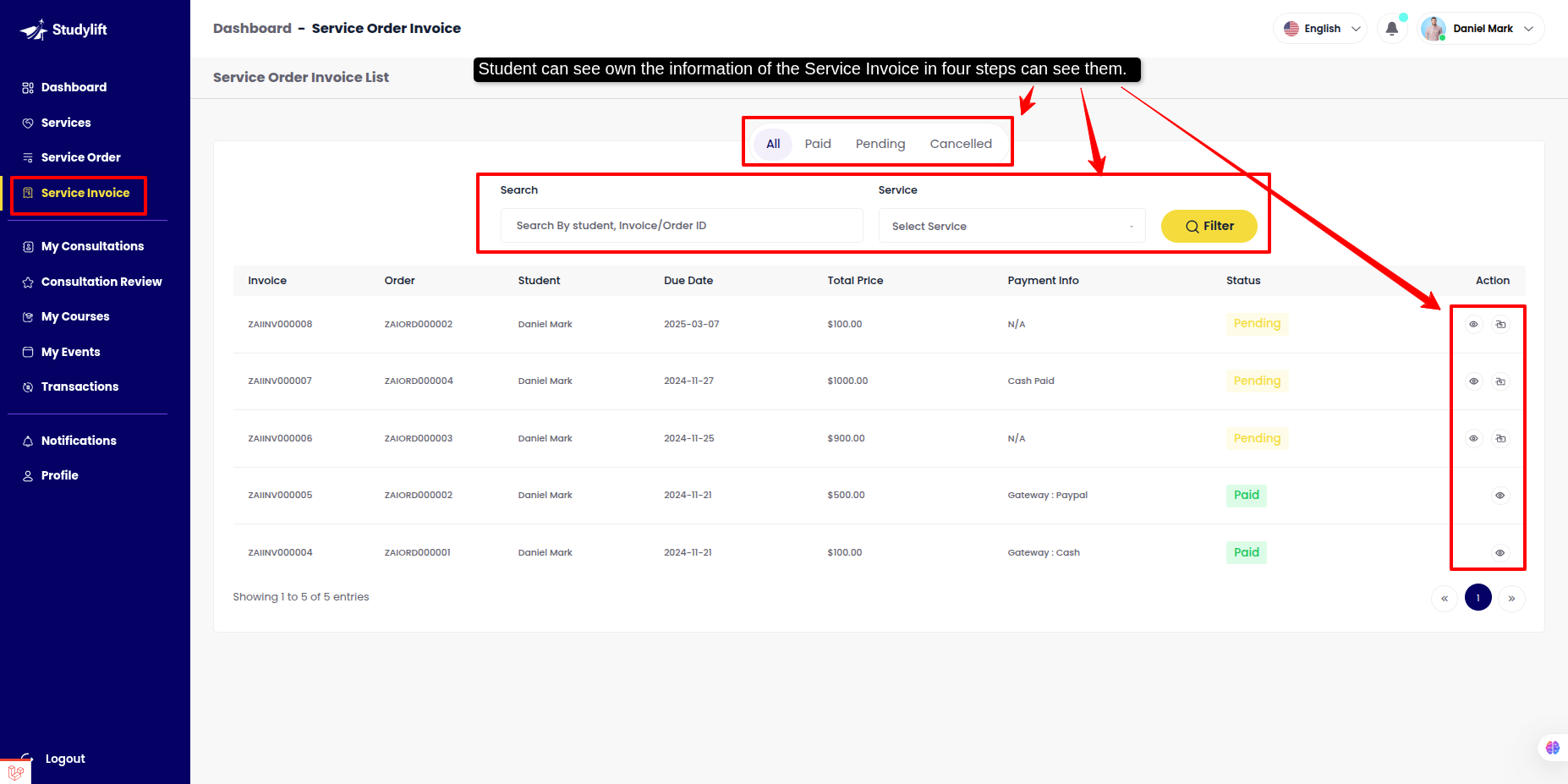
-
View Invoice
-
The Student can view Invoice for payments.
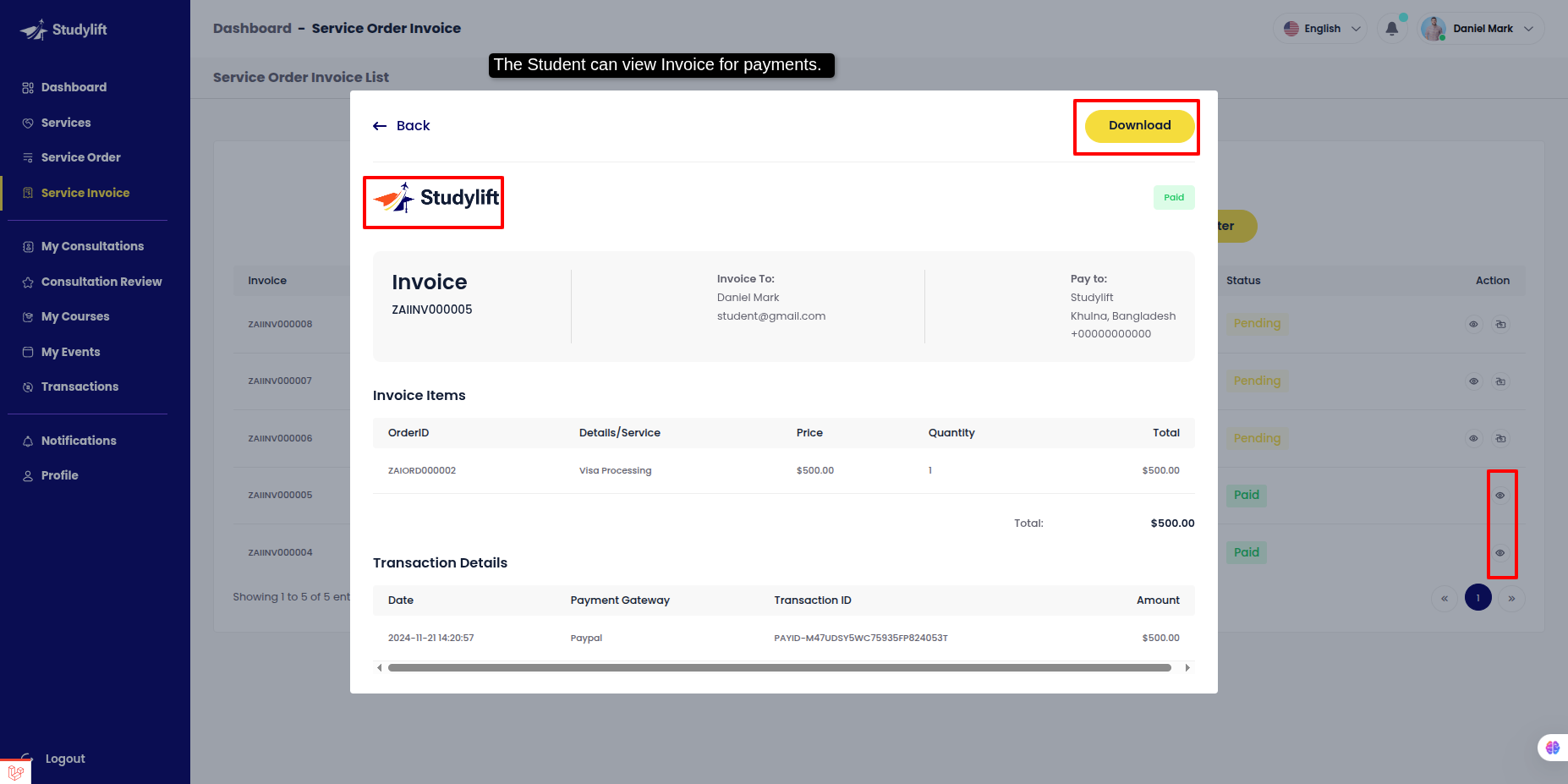
-
Invoice Payment
-
The Student can click payment icon for service invoice list and checkout here.
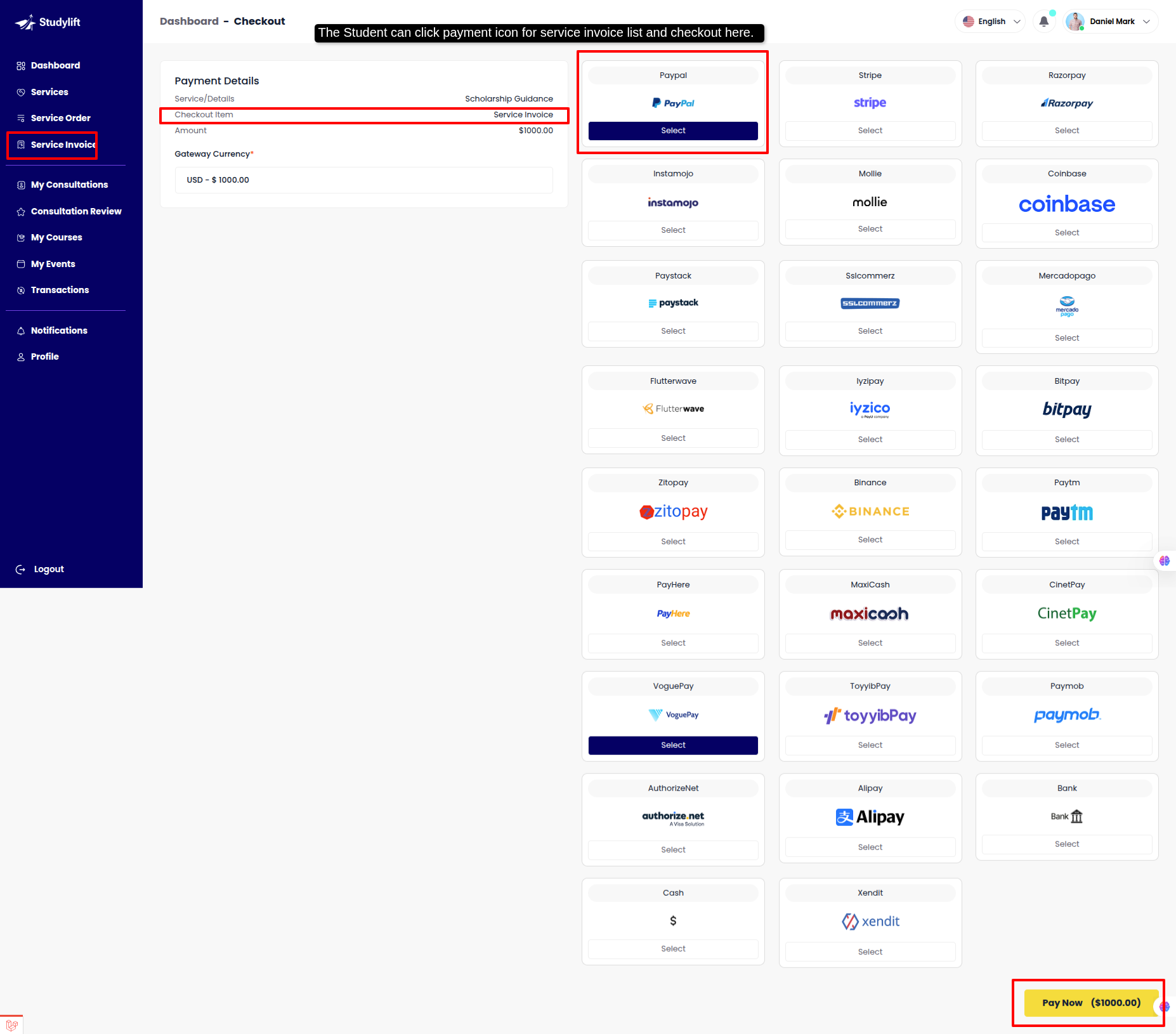
Transactions¶
- Student can view own payment transaction history here.
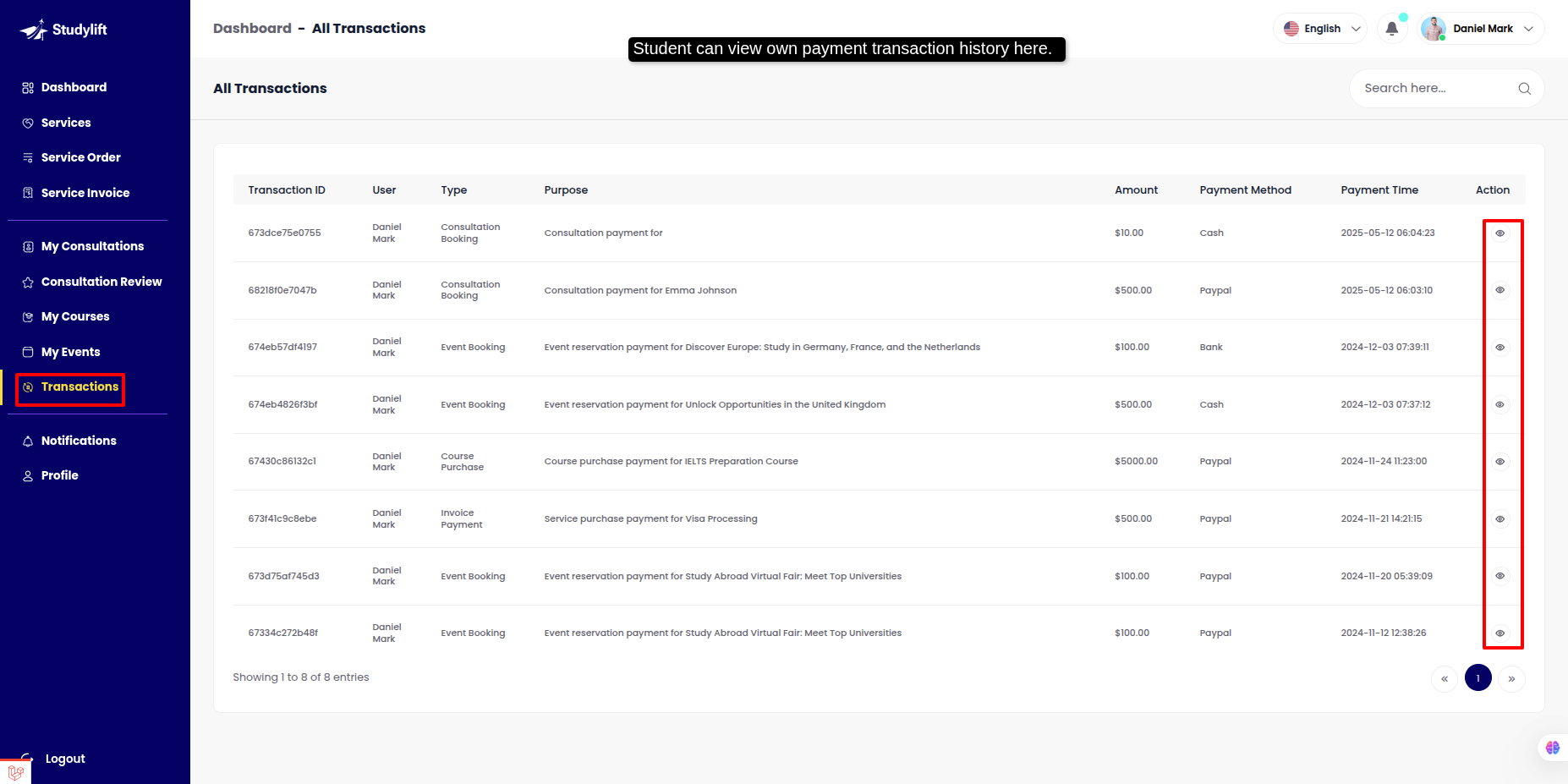
- view details.
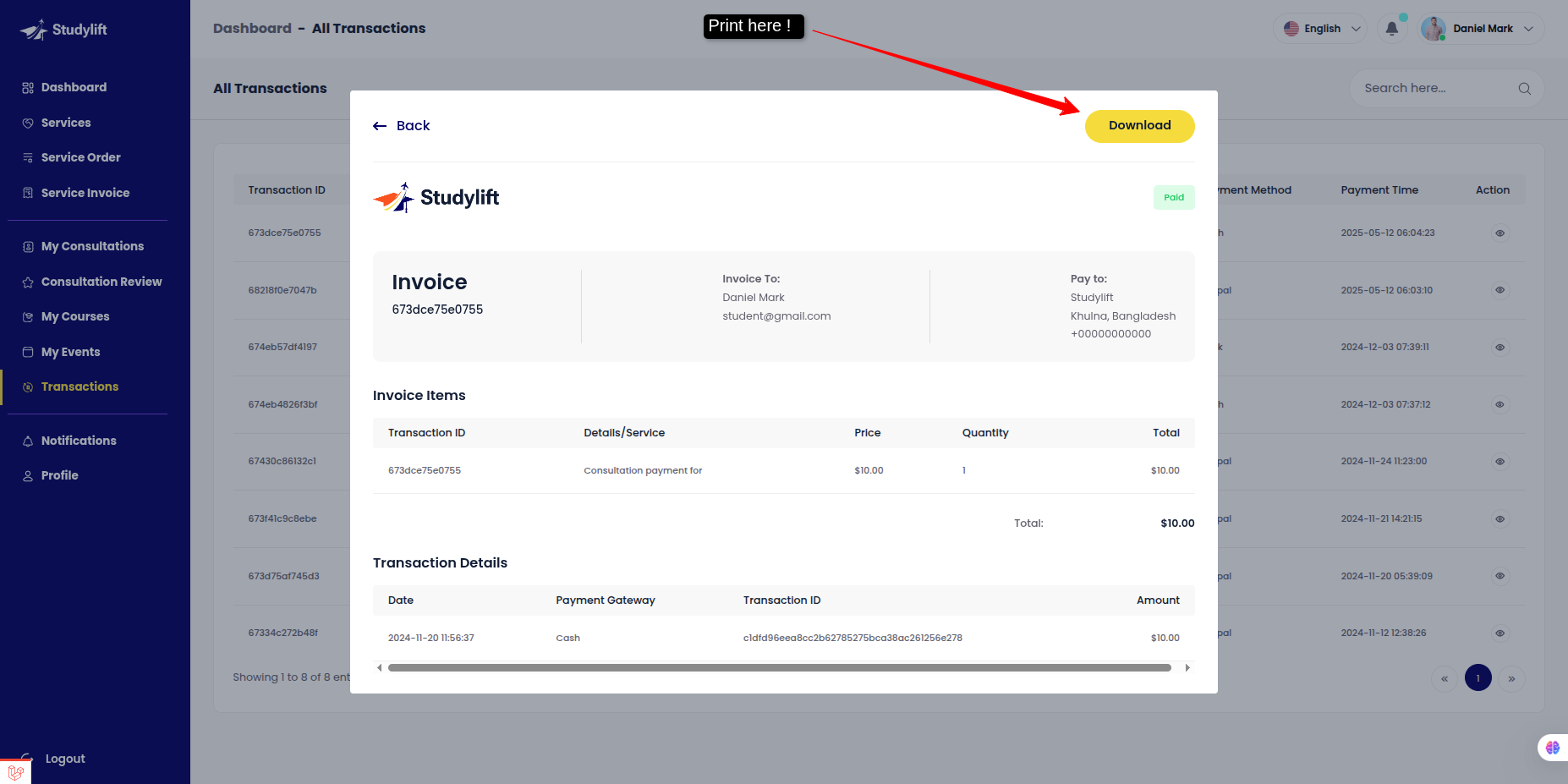
Notification¶
- The Student can view own Notification from this panel, click the view link and show the notification view.
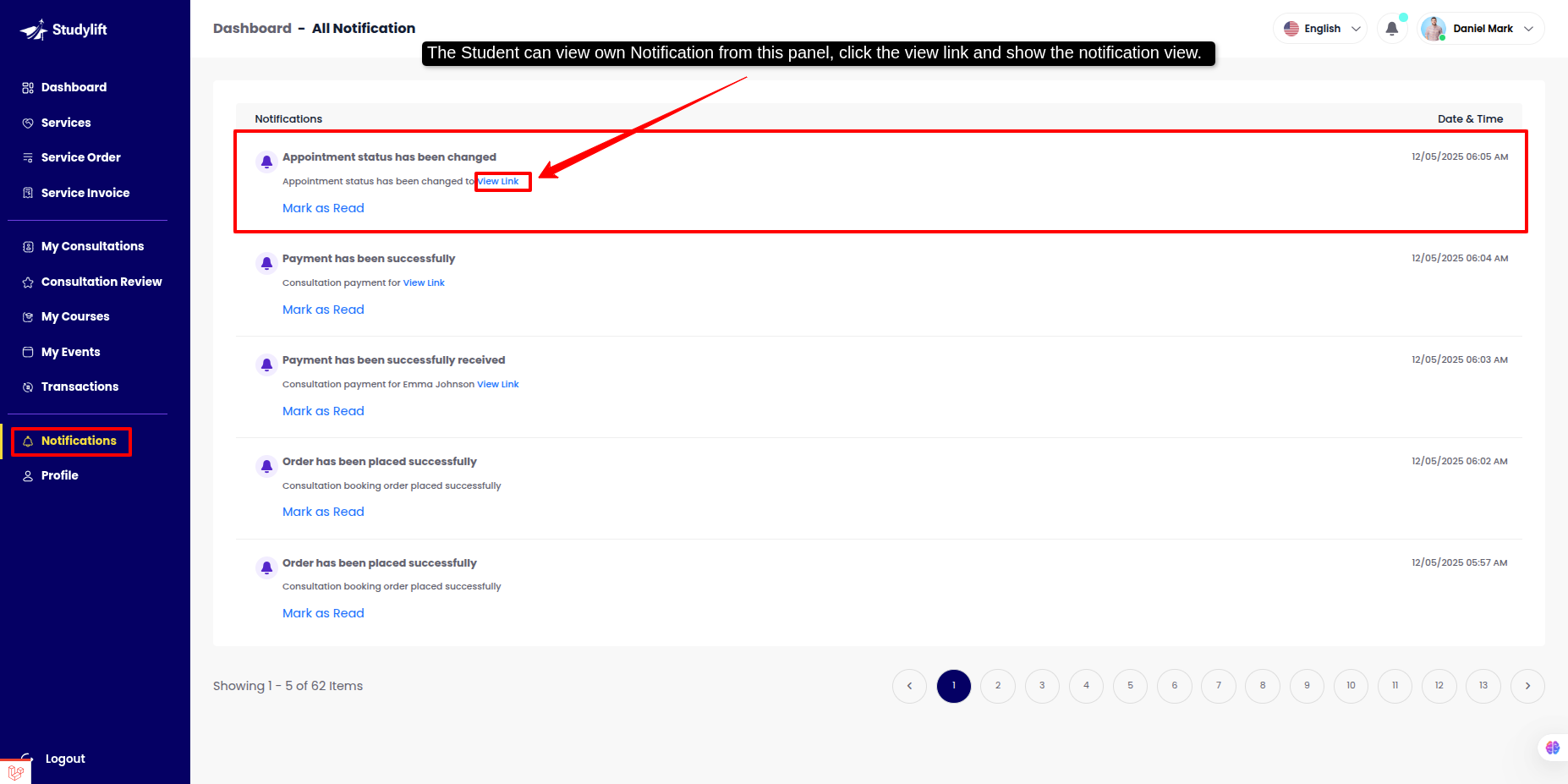
Profile¶
-
Basic Info
-
Student can change image, name, email, designation from this panel.
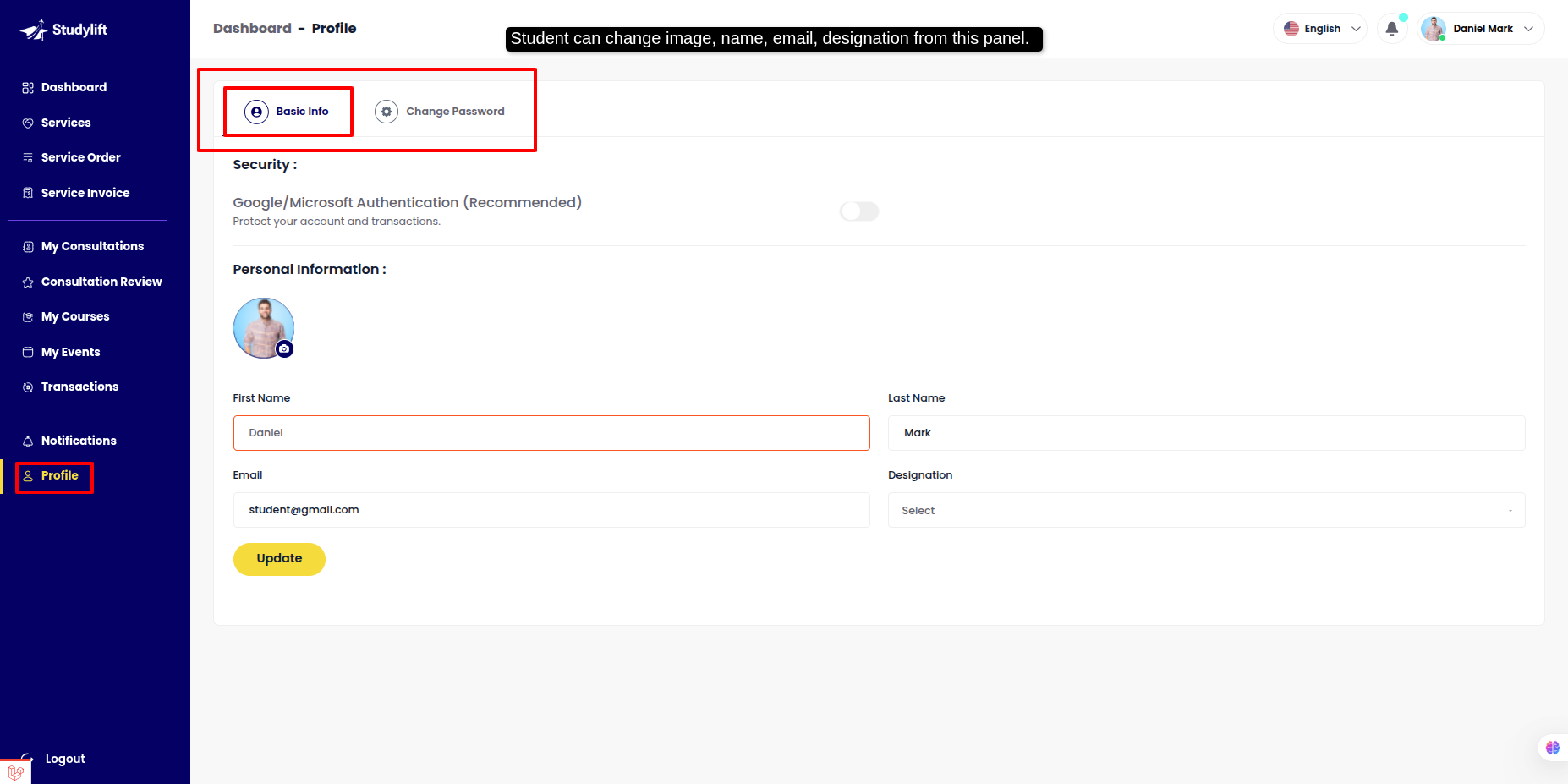
- Change Password